Lenovo Yoga 920 Review
This review is an analysis of the 13.9” Lenovo Yoga 920, which is a high-end, convertible, 2-in-1 computer that can function both as a laptop and as a tablet.
The machine I am reviewing is based on an Intel i7-8550U, eighth-generation, “Kaby Lake Refresh” 1.8 gHz CPU. It comes with 16 GB of DDR4 memory and a bright 13.9” IPS UHD (3840X2160) multi-touch screen (an FHD screen is also available). Graphics functions relied on the Intel HD Graphics 620 functions that are built into the chipset. There is one “normal” USB3 port and two Thunderbolt-3 ports each of which can double as the power input connector. There is also an audio combo jack. For networking, there is Bluetooth and an Intel Dual-band Wireless-AC 8265 adapter. For storage, the computer has a fast Samsung NVMe MZVLW1T0HMLH-000L2 1024GB SSD. The machine also has a front 720p camera and a fingerprint reader. The computer was loaded with Windows 10 Professional.
The Yoga 920 I tested weighed 1371 gm or 48.35 oz. The weights do not include the charger There may be slight variations depending on configuration.

Figure : Top cover

Figure 2: Bottom cover
My first impressions were positive. After unboxing, I immediately noticed the stylish bronze-colored exterior and the “watchband” hinge that smoothly allowed 360˚ rotation. Before I turned it on, I inspected the machine for any shipping damage or visible defects and found none.
I set the machine up and plugged it in. I booted into the BIOS to set the date and time and to confirm that the processor, memory and disk storage were correct. I then booted normally and connected the machine to my Lenovo ID and my Microsoft ID. I installed Office 365 and quickly tested those applications. As I expected, everything worked correctly; Office tends to run on any Windows machine. The touch screen seemed to be responsive and precise.
I was impressed with the clarity and viewing angles from the IPS screen. There was no backlight bleed and the colors were crisp, including the blacks and the whites. I am not a photographer or a graphics designer. I did not do a color calibration test, so I cannot assess whether reds are too red or not red enough or anything else. To my eyes, the screen looked quite good. If I used the machine mostly outdoors, I might find the glossy screen had too much glare and reflection, although I tried using it outside and had no problems. I work mostly indoors. Based on the high resolution and the size of the screen, Windows’ default, under Display Settings, was to render text and icons at 300%. I prefer more information per page, and the screen was so clear that, even with my old eyes, I was comfortable with a smaller value. I think that I like 200% the best.
I expected not to like the keyboard, because the key “travel” seems less than other machines I use. However, the keys need significant pressure to activate so the keyboard feels solid. I don’t know how many millimeters the keys travel or how many grams of pressure are needed to press a key, but I had no problems with the keyboard, and I ended up liking it quite a bit.
In laptop mode, the machine looks like a normal laptop.

Figure 3: Laptop mode
Using the Yoga 360° hinge, you can fold the top to resemble a tent and the picture automatically rotates, even while it is running.

Figure 4: Tent mode
Or, Tablet mode.

Figure 5: Tablet mode
Every summer, Intel announces a new generation of processors. Five years ago, Intel announced Haswell processors to replace Ivy Bridge. Then came Broadwell, followed by Skylake, and then last year we got Kaby Lake. The code names don’t mean anything to end-users. End users want to know what’s better this year and why they should upgrade. For the last several years, CPU improvements have been in the areas of power consumption, memory management, manufacturing improvements and integrated graphics, but newer ones weren’t much faster. My most relevant personal experience came in the desktop area, but the laptop comparison would be similar. Last year, my desktop motherboard died and I replaced it with a newer one that is running a Skylake i7-6700k CPU. My old board had a Haswell i7-4790k, which was 2 generations older. Various benchmark tests available on the internet show a “possible” speed increase of from 1% to 10%, which would be hardly noticeable, if at all. I needed to replace my motherboard because it died, but the promise of a “possible speed improvement of up to 10%” would not be an inducement to do a voluntary upgrade.
This summer, I saw Intel’s announcement that the expected Coffee Lake processors were delayed and would come “later”. The first 8th generation CPUs were going to be Kaby Lake Refresh and the integrated graphics would be the same Intel 620 as the other Kaby Lake chips, so I didn’t expect much of a speed improvement this time either. Intel said that this year’s CPUs would be faster, but I was skeptical. The new, low-voltage, 15W TDP (thermal design power) i7 processors would be quad core, eight-thread, vs. the dual cores on the earlier Kaby Lake processors, but more cores generally means lower clock speed. I was in wait-and-see mode. My only other experience in going from a dual-core CPU to quad-core was on a Haswell-based mobile workstation. I did the CPU swap and much of what I did was slower with the quad-core chip and its lower clock speed.
I have a 7th generation ThinkPad X1 Yoga with a Kaby Lake i7-7600u 2.8 gHz processor that I decided to use for speed comparison testing. This review is not intended to be a comparison between the ThinkPad line of computers and the Lenovo Yoga line. Both these computers are attractive, high-performance computers. They both have large SSDs, plenty of memory and processors that can do real work. The ThinkPad has features for use in a large enterprise, like AMT and TPM. The Yoga line is more stylish and has features that might be less well-suited for use in a big office, like the far field microphone. Having said that, I have spent a lot of time with laptops in large office environments and other, less-crowded, places, and also at home. After using both machines, I think that either would be excellent in any environment. In this review, the X1 Yoga is used only as an example of a 7th generation i7 processor for performance comparisons. In the following paragraphs I will refer to it as X1, rather than using its whole name. The Yoga 920 will be referred to as 920.
The 920’s i7-8550u processor has a base clock speed of 1.8 gHz and a maximum turbo frequency of 4.0 gHz. The X1 has a base clock speed 2.8 gHz and a maximum turbo frequency of 3.9. I don’t have the kind of engineering background needed to be able to explain the relevance of the base vs. turbo frequencies. Before doing any testing, my prejudice was that a dual core CPU would be faster for single-thread processes, since that had been my previous experience.
I use a freeware program called SuperPi for single-thread performance testing. It has options, but I use the longest available test of calculating the first 32 million digits of Pi. The program goes through the process 24 times and shows the elapsed time when complete. The program runs as a single thread.
As you can see from the graphic that follows, things are not always as you (or I) might expect. The 920, with a lower base frequency, was a little faster on the single thread test. My guess is that whatever SuperPi does made use of the higher turbo frequency. From the graphic, you can also see that I ran the test twice on the 920, because I was so “certain” that the results would be different. The second run on the 920 was much like the first one.

Figure 6: Single-thread performance
I use Novabench to test multi-thread performance. It is the only case where I use a program that is not freeware for benchmarks. I buy the Professional version only because it includes the ability to create a portable copy on a USB thumb drive. Other than that, it is the same as the free version. When I test a machine, I try not to install anything that I need to remove later. For normal use, the free version is fine. RAM, GPU and Disk scores show very similar results, as I would expect. The multi-thread CPU scores are much higher on the 920 than they are on the X1. This is due to its having 4 cores and 8 threads, vs. 2 cores and 4 threads on the X1.

Figure 7: Multi-thread performance
I use Furmark to test graphics performance. Furmark does a very complicated set of rotations and gyrations in order to generate a full-motion graphic. On both machines, I ran Furmark in full screen mode at the native resolution for the LCD. On machines with a discrete GPU, graphics functions are offloaded to the dedicated GPU, so I monitor the GPU temperature, but on a machine with integrated graphics, all the needed calculations are done in the CPU. At the end, the program gives a summary, with the important feature being the number of frames per second (FPS) rendered. Since both machines had Intel 620 graphics, I expected the results on the two machines to be very similar. Again, everything I “knew” was wrong. The 920 was nearly twice as fast at rendering (11 FPS vs. 6 FPS). I assume this means that Furmark multi-threads the calculations needed to render the screens. Other software might not be as adept at multi-threading the graphics rendition, and real life might find that the performance on games or other programs with full-motion output might perform more similarly on the two machines. I am not a game player, so I had no full-motion games to test.

Figure 8: Graphics performance
I use another freeware program, Intel Burn Test, to make sure a computer will not overheat when stressed. I often use TPFanControl to monitor temperatures. In this case, TPFanControl did not recognize the sensors on the new CPU, so I used CoreTemp (another free program). Temperatures never rose to dangerous levels, as you can see from the following graphic. The temperatures were taken after the burn test was done. You can see that the maximum recorded temperature was 80˚C or under, which is good for that sort of test. The program fully loads all 8 available threads, which is unlikely to happen in real life.

Figure 9: Stress test
I decided to try Prime95 also, as another way to do a heat test. It allowed me to get the temperature monitor on the screen at the same time the program was running, in case there was any issue with extracting the temperatures. After running for 15 minutes, this is what I found:

Figure 10: Second stress test
Again, the temperatures were 80˚ or less, so I would guess that there will not be heat-related problems with this model. For comparison, I ran the same Prime95 test on the ThinkPad X1 Yoga and had a maximum temperature of 79˚. My conclusion was that the 8th generation CPU yielded a very significant multi-thread performance improvement over the 7th generation CPU, comparable single-thread performance and no more heat. Both 7th and 8th generations are 15W TDP processors.
In its initial announcements, Intel promised that the 8th generation CPUs would offer a real performance improvement, which was missing in the previous 3 generations’ upgrades. My tests seem to indicate that they have fulfilled that promise.
I also ran an SSD speed test, although when I read reviews, I don’t spend much time studying such things. I have used many NVMe SSDs and I have found that they all are fast, and I cannot distinguish any perceptible difference among them on any real work. All the benchmark testing programs give numeric scores, which means that one needs to compare with something else to see which machine gives the bigger number. I ran the same test on the ThinkPad X1 Yoga I used in the CPU testing. The 920 has a Samsung PM961 1024GB and the X1 has a Samsung 512GB SM961. Both the PM961 and the SM961 are NVMe drives and both seem very fast. I have seen some comparisons that say one is faster, and different comparisons that say the other is faster. I will include the scores here. You may draw whatever conclusions you wish.
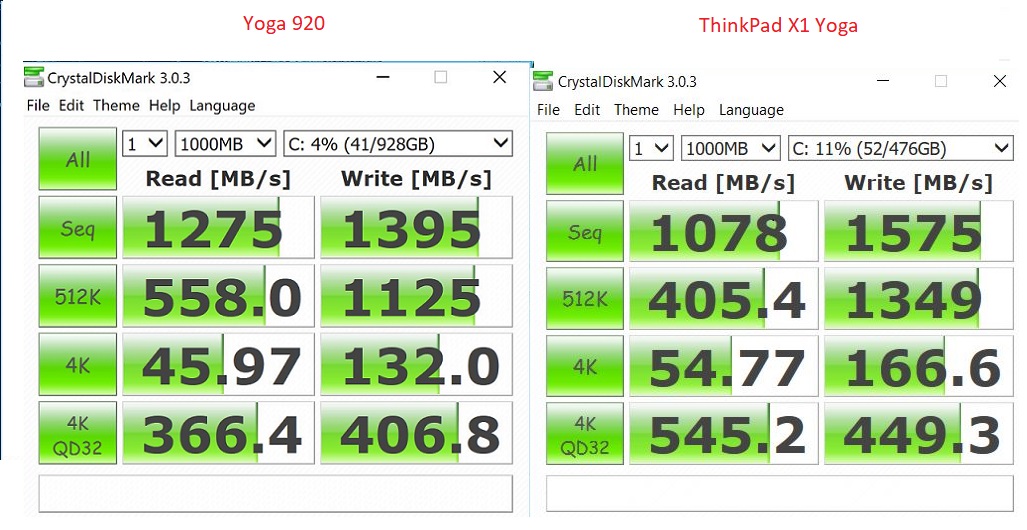
Figure 11: SSD test
People frequently ask me about “upgradability”. In general, laptops are less upgradable than desktops, and compact laptops are less upgradable than larger ones. As computers get smaller and thinner, memory, CPUs and sometimes even disk storage cannot be changed as they are integrated or soldered onto the motherboard, or difficult to access. In the Lenovo Yoga 920, CPU and memory are soldered. The SSD is a separate M.2 card, but it is under the motherboard. I believe that you will be better off not opening the machine. Having said that, the bottom cover is held on by 10 small, T-4 Torx screws. They are not captive, so they are easy to lose. The four along the bottom of the cover go into the sloped edge; they go in at a slight angle, therefore they would be easy to cross-thread, damaging the screws or the fittings. With the screws out, the lid lifts off easily. Inside the computer, there is not much that you can access. The battery could be changed, but the connection is fragile. The wireless card could be changed, but I cannot imagine why. Also, the antenna connectors on newer models are smaller than on older ones. They are easy to bend and ruin. The SSD is under the motherboard. If you wanted to change the SSD yourself, you would need to remove the battery and the wireless card. The speakers would need to be disconnected and the connectors are much smaller and more fragile than you are probably used to. Then the I-O board would need to come out with two small, fragile pinch connectors. I have tools to deal with them and it is still difficult. On the newer, thin machines, the pinch connectors are smaller and more fragile than on earlier models. I would guess that anyone who ever serviced similar machines has broken at least one. They are especially difficult if you have never done one. With the I-O board out, the motherboard has eight more of the small pinch connectors. The SSD is mounted on the underside. I think that buying one of these machines, intending to upgrade the SSD yourself, would be a very poor idea. Buy what you think you will need over the life of the machine. I am including a picture so that if you must know what the inside looks like, you can look at my picture without needing to open yours. I would guess that if you called support saying you broke your new machine while taking it apart, they would not be sympathetic.

Figure 12: Inside view
You can see the large, 70 watt-hour battery. The battery, speakers and wireless card are all that can be accessed at this point. The power button and the right-side USB-3 port are on a separate card (I-O Board) shown at the upper left of the picture.
The Intel HD Graphics 620 in the Yoga 920 works well with a wireless display adapter, allowing the use of larger displays. I tested using a Microsoft Wireless Display Adapter (Miracast) connected to an ordinary television and also connected to an HDMI capture port like the one on a Yoga Home 900 AIO. Getting it to work took about 30 seconds. It took longer to find my Miracast adapter and to clear the desk enough to make room for the Yoga 920. To connect, you simply plug in the adapter. You right-click the desktop on the “sending” machine, and under display settings, there is an option to connect to a wireless display.
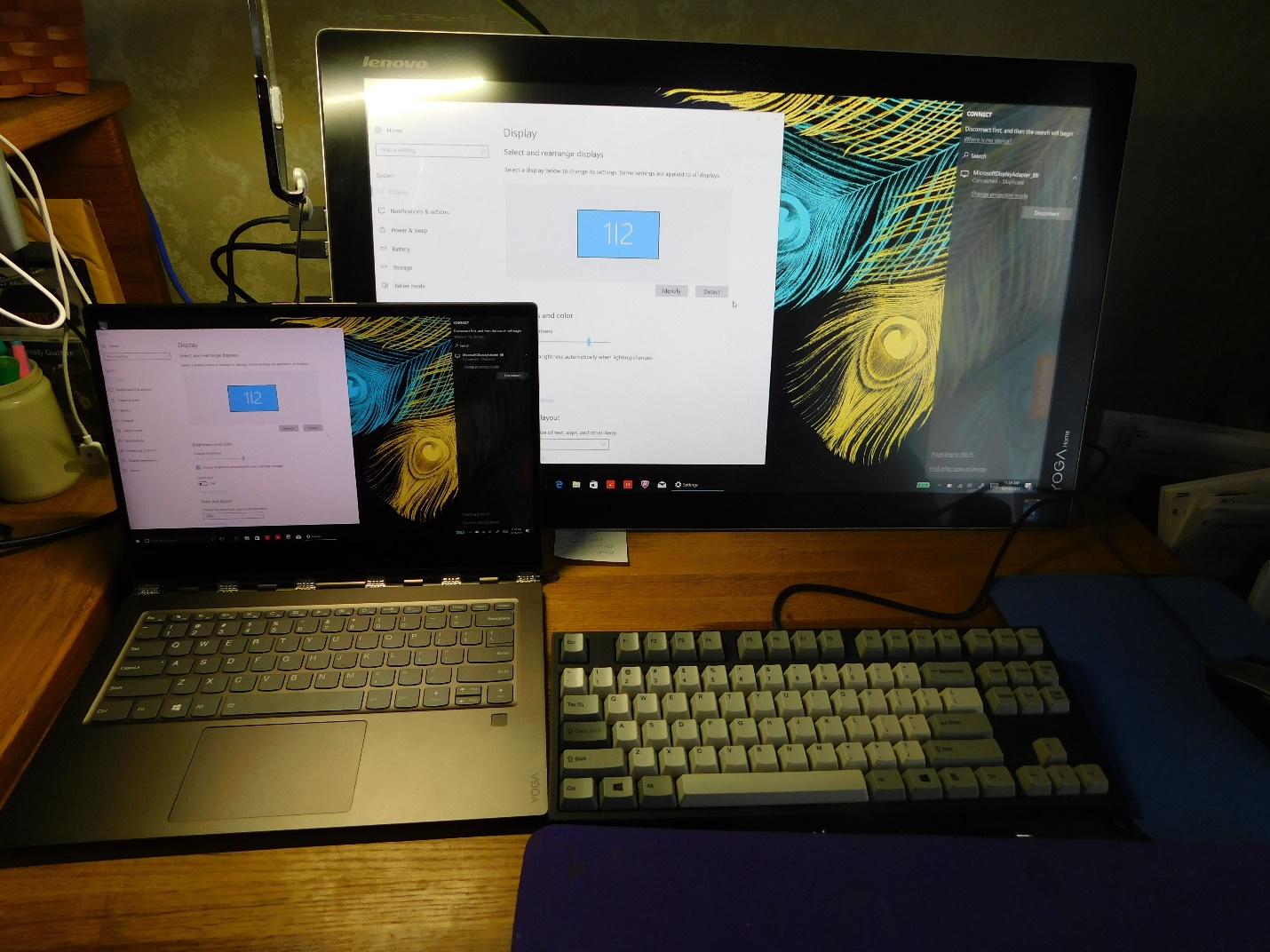
Figure 13: Screen duplicated onto Yoga Home 900
The Lenovo Yoga 920 starts out being a high-end convertible, 2-in-1 computer. Its 8th generation, Core I7 processor and fast NVMe SSD give it all the power you might need for any normal computing needs. The Yoga hinge and touch screen give you the flexibility to do other things as well. You can watch a movie while reading a book or use it just to read a book. The Yoga 920 also supports an optional stylus, the Lenovo Active Pen 2 with 4,096 levels of pressure sensitivity. I did not have the stylus available for this review. Simply speaking, the Yoga 920 can be either an excellent laptop or an excellent tablet.
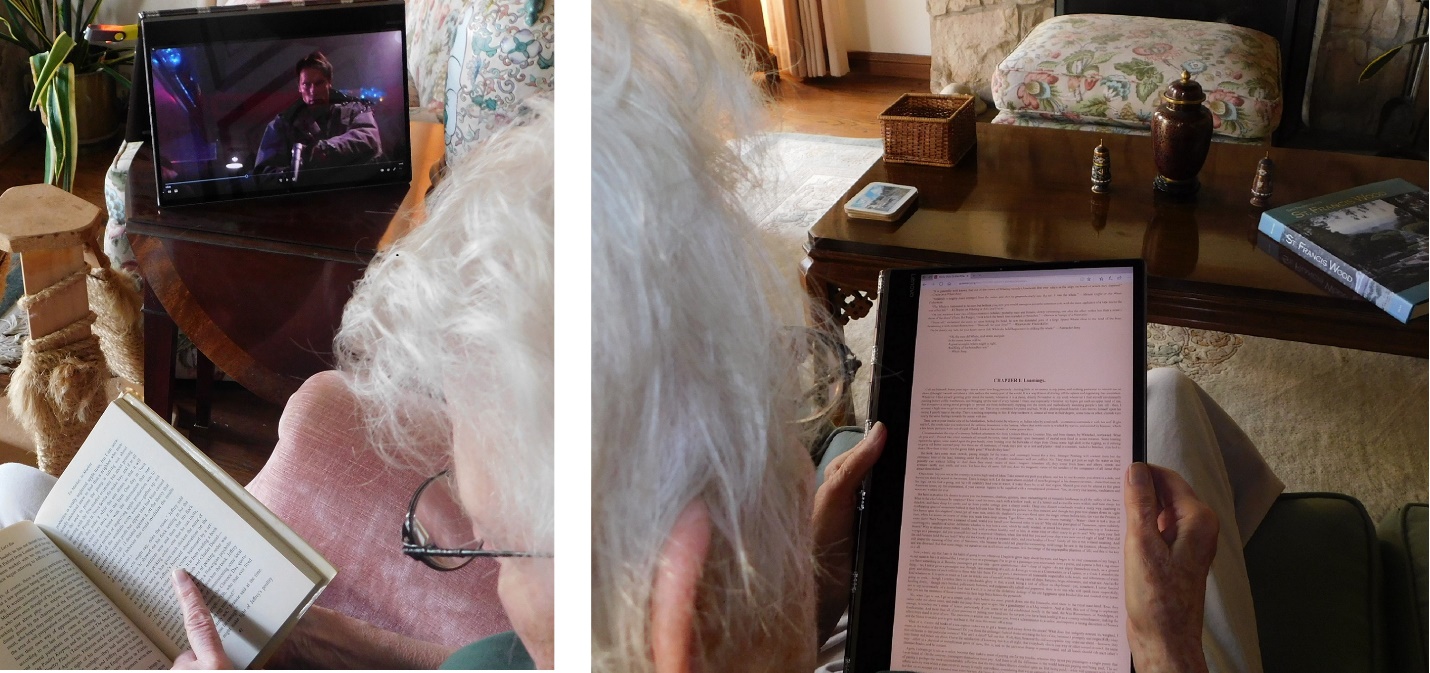
Figure 14: Using the Yoga 920
There is always something that I would like to see changed in the next model. For the Yoga 920, there isn’t much that I would ask. I would like a micro SD card slot, but, after looking inside, I’m not sure where to put it. There are 2 USB-C slots on the left and one USB-3 slot on the right. Having one of the USB-C slots on each side would be more convenient for hooking up a power supply.
Overall, I liked the machine a lot. It seemed like a well-thought-out product. The big feature I noticed was the speed. Much of what I do with a laptop does not rely on pure speed, but for many, that is not the case. The Yoga 920 can provide speed and raw computing power when you need that, and flexibility to do other things as well. It is light enough to carry easily and the metal case seems sturdy. The keyboard is pleasing to use and the touchpad is responsive. The IPS screen yields wide viewing angles and the touch functions work well.
The Yoga 920 doesn’t have some of the security features normally found on machines aimed toward the “large enterprise” market, but if those features are not needed, like in the case of a small business, the Yoga 920 might be also be a good choice for a mobile professional or executive.
