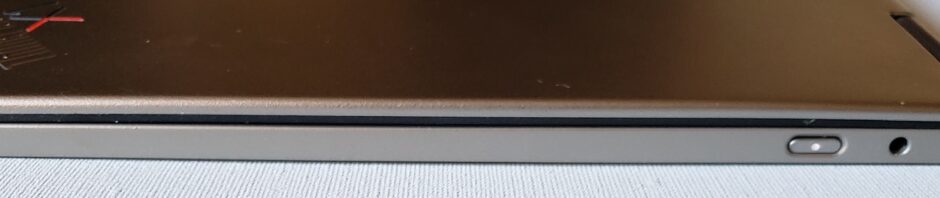ThinkPad X1 Titanium Yoga Gen 1 Review
A new choice in an already great line of computers.
This review is an analysis of the first generation X1 Titanium Yoga, a new, powerful 13.5” ThinkPad.
More than three years ago, Lenovo sent me an X1 Yoga, which I reviewed for CES 2018. At the time, I thought it was the best little machine I had ever used. It had a high-resolution screen, plenty of memory, finger and pen touch, an ample SSD and the kind of impeccable fit and finish I would expect from an X1 product. I wrote the review and continued to use the machine daily. It was used heavily, including a few short falls from the bed, constant opening and closing of the lid, a water spill and a cat who liked to chew on the LCD bezel. It was also left plugged in to charge almost every night. Since then, I tested and reviewed other, newer machines, but that X1 Yoga was still the one I used every day. Finally, the chewing started affecting the touchscreen. It was like a child’s favorite toy finally starting to wear out.
The X1 Titanium Yoga came at the perfect time. Just looking at the specs makes me think this may well be a great upgrade. In my review, I will look at the differences between the X1 Titanium Yoga and the X1 Yoga, whose layout only slightly changed between my 3rd generation machine and last year’s 5th generation model. When I do speed comparisons in this review, I will compare this X1 Titanium with an X13 Yoga, having a newer, 10th generation, i7 CPU.
The focus of my review will be functional, rather than highly technical. In some cases, however, there will be parts that may not be of interest to readers who prefer to treat a computer as a black box, and who do not really care what goes on inside that box. I will endeavor to identify those parts and change the text to be italicized. Italicized sections may be skipped by those who are uninterested. At some points in this review, I may refer to the X1 Titanium Yoga simply as Titanium.
The machine arrived in a normal Lenovo computer box. On my photos, I blacked out the shipping label to protect the privacy of myself and the shipper. Inside, there was an attractive-looking, smaller box with a black cover. The right side of the second picture shows the computer inside the bottom of the box, and the box top below it. On the left, you can see the rest of the contents. My model came with a compact AC adapter, a USB-C to Ethernet adapter, a stylus and a compact port replicator. All models come with an AC adapter; other accessories vary by model.

Figure : Outer box

Figure : Contents
At first glance, I can see that the X1 Titanium Yoga simply looks different from the other computers in the X1 line that are being announced at the same time, and different from every one of a long list of ThinkPads I have owned. (I am excluding the X1 Fold from every comparison because it is entirely different from everything.) My computers have all had similar-looking black cases. Some have been taller, and some have been wider, but they have all had basic black cases. Some cases have been metal, while some have been composite materials, but they have all been coated with a something that gave them a similar appearance. The X1 Titanium Yoga has, as you might expect, a titanium alloy case, and it looks like I would expect a titanium alloy case to look. It is silver, but not shiny like stainless steel. My pictures do not do justice to the appearance of the Titanium case. The word I would use to describe the matte-finish silver case is elegant. Titanium is a great material from a user’s point of view. It is nearly as strong as steel, but 40% lighter. It is not attracted to magnets and is corrosion resistant. The problems with titanium are centered around the fact that is expensive to produce and difficult to use in manufacturing, but those are Lenovo’s problems and not mine. One of the criteria I used for choosing my car was my desire to have one that was easy to pick out in a parking lot. For someone having too many computers, it is nice to have one that is easy to spot. On the photograph of the bottom cover, I blocked off the sticker that shows the model and serial number for privacy.

Figure Top cover

Figure : Bottom cover
The other thing I noticed was the size. When I set the Titanium onto the third generation X1 Yoga, it was obvious that the Titanium is taller, much thinner and not as wide. The Titanium’s dimensions are 297.5 X 232.7 X 11.5 mm or 11.71 X 9.14 X 0.45 inches. The weight is 1.15 kg or 2.54 lbs. There are small differences in weight depending on the configuration. The full-function pen is battery powered and can be magnetically attached to the right side.
My X1 Titanium Yoga’s configuration is based on an Intel i7-1180G7U, an 11th generation, four-core, eight-thread, 2.2 gHz CPU, that Intel refers to as Tiger Lake. Tiger Lake CPUs are manufactured using the long-promised and finally delivered 10 nanometer (nm) lithography. The definition of CPU speed is more nebulous than it used to be. Speed used to be measured in 2 ways: the base speed and the Turbo Boost speed. (Turbo Boost is a technology in which one thread can borrow cycles from a lightly used or unused thread.) With Tiger Lake CPUs, there is a range of speeds that are set based on load and power management. There is also a maximum speed available when all threads are stressed which is lower than the speed when some threads are unused. The i7-1180G7U has a maximum Turbo Boost speed of 4.6 gHz when there are cycles to borrow. The built-in graphics are Intel® Iris Xe.
The screen is a 13.5” touch screen with DolbyVision® 2K. The resolution is 2256 X 1504, with 450 nits of brightness and 201 pixels per inch. The color gamut is 100% sRGB with 8-bit color. Probably, you either know what these things mean, or you do not care. If you are curious, there is plenty of material explaining sRGB and Adobe RGB available on the internet. Simply stated, the screen is both bright, and fine-grained or sharp. The aspect ratio is 3:2, meaning that the screen has 1 ½ times as many pixels in a horizontal row as it has in a vertical column. Putting this into perspective, for the last several years, most screens have had a 16:9 aspect ratio. Other X1 products now being introduced (X1 Nano, Carbon and Yoga) have 16:10 aspect ratios. Simply, the X1 Titanium Yoga is proportionally taller than the other X1 products, which, themselves, are taller than most other screens. This change in aspect ratio implies several things. I will describe some of these things in more detail in an optional section at the end of this review.
My X1 Titanium Yoga came with 16GB of LPDDR4 memory which operates at 1.12V. The “LP” in the designation stands for “Low Power”. There is a lot of information about the power consumption, memory bandwidth, prefetch width and other stuff, some of which I understand and most of which I do not. An internet search can give you more than you want to know. I can guarantee that some of what you find on the web will be true.
The SSD is a Western Digital PC SN530, with 1 terabyte of storage. The drive’s interface is PCIe with 4 data lines (X4).
There is an internal 44.5 Watt-hour battery that can be disabled via the BIOS for service. The battery life is listed at up to 10.9 hours. The battery life depends on the configuration and usage. I tend to keep a laptop’s screen brightness at a higher level than they assume and raise the standard time before dimming the screen or sleeping, so that my battery run time tends to be lower than what is advertised. In the section of this review where I test features, I will charge the battery, unplug the computer, and then watch a full-length movie to see what sort of charge remains. That kind of test seems meaningful to me.
For security, the Titanium has an infrared camera for facial recognition, dTPM 2.0 for data encryption and generation of secure keys and a “Match on Chip” fingerprint reader. There is also a Human Presence Detector, which can secure the machine when you walk away and then reactivate when you return. Along with the IR camera, there is an HD webcam with a privacy shutter.
Being so thin, the Titanium is limited to two Thunderbolt®4 ports and one 3.5mm Audio port. Thunderbolt 4 is compatible with and identical looking to Thunderbolt 3. With Thunderbolt 4, the minimum data connection speed was increased from 16Gb/second to 32Gb. Thunderbolt 3 guarantees at least one 4K display will be supported while Thunderbolt 4 guarantees at least two.
For networking, there is an Intel AX201 which supports WiFi 6 (WLAN 801.11 AX). Mine has an optional WWAN module (cellular modem) installed. The WWAN model is a Qualcomm Snapdragon X55 5G. Its availability is affected by country and carrier. It should be noted that WWAN capability cannot be retrofitted later. If you expect to need that feature, you must order a model having that capability. The following statement can be found on the Lenovo sales site: “Optional WWAN availability varies by region and must be configured at time of purchase; it requires a network service provider. Verizon & Sprint 4G available February 2021, AT&T 4G available March 2021. 5G available March 2021.” As my carrier is not supporting the device at the time that I am writing this review, I will be unable to test that particular feature.
The sound system is more advanced than I would expect from a machine so thin and light. There is a Dolby Atmos speaker system. This means there are two up-firing speakers. According to Dolby Labs, the sound reflects off the ceiling in an attempt to approach the sound quality from an expensive array of ceiling-height speakers. The system also includes four 360-degree far-field microphones. The combination of speakers and microphones should greatly enhance any participation in the video calls and conferences that are common today.
The compact size and thin case limit the port choices. On the left side, there are Two Thunderbolt4 ports with a charging light between. On models with a cellular modem, there is a SIM card slot to their right. On the right side, there is a power button, a 3.5 mm audio port and a slot for a security lock.

Figure 5: Left side ports

Figure 6: Right side ports
My first impressions were positive. After unpacking, before I turned it on, I inspected the machine for any shipping damage or visible defects and found none.
I set the machine up and plugged it in. I booted into the BIOS to set the date and time, and to confirm that the processor, memory and disk storage were correct. I then booted normally and connected the machine to my Lenovo ID and Microsoft ID. I installed Office 365 and tested those applications. Being a business computer, the machine supports TPM 2.0 for encryption and it also has a fingerprint reader. The face recognition of my infrared camera is integrated into Windows Hello. The process seemed to work without any issues. I put power-on, supervisor and disk passwords on through the BIOS.
I liked the keyboard. On many machines with a short key travel, I am never certain that a key stroke has registered. With the X1 Titanium Yoga, I had no problem with “key bounce”, where the user tries to hit a key once and ends up with two (or more) of the same character. The area around the keyboard was slightly depressed, presumably to eliminate any problems with keyboard marks on the LCD.
Other than the silver color. the machine looks like a traditional Lenovo ThinkPad with a TrackPad and TrackPoint.
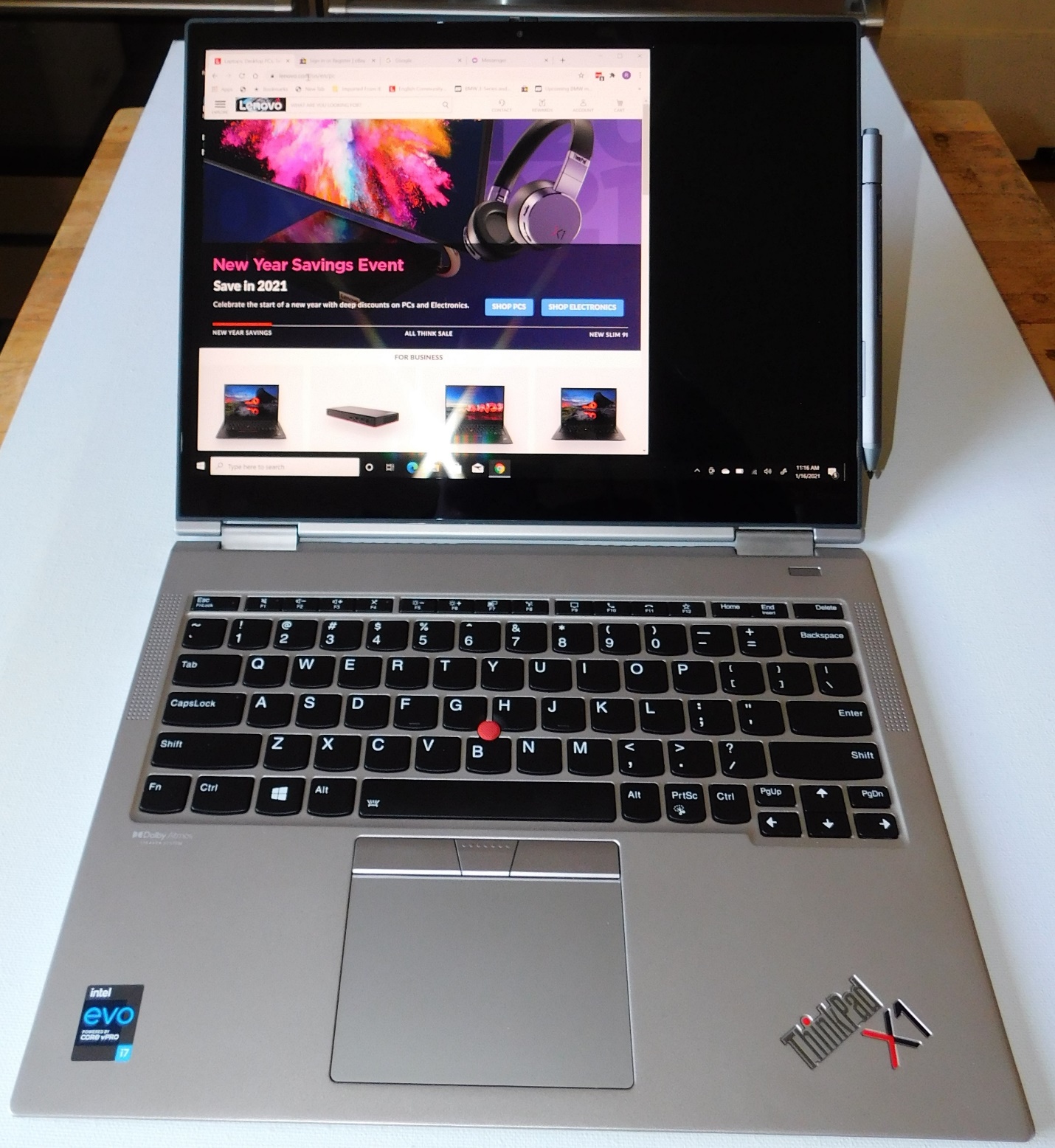
Figure 7: Running
On the right side of the picture above, you can see the stylus held to the side of the screen by a magnet. The Titanium case is not ferromagnetic so there must be a little piece of a ferrous material inside the lid about 1/3 of the way up. There is a little magnet in the stylus near the center, above the button.
I decided to do a quick test of the included accessories. The stylus has a button on the side that can rock to allow left and right-button mouse clicks. I am not normally a heavy user of a stylus, but the pen seemed responsive and precise. The buttons worked as they should. I tried the Paint 3D application bundled in Windows and when I quickly signed my name on the screen, there were no skips or flaws. My signature was exactly as unreadable as it is when I use a pen and paper.

Figure 8: Stylus
There is not much to test with an Ethernet adapter, but I plugged it in and inserted a network cable. It was immediately recognized and connected. It worked without any issues.

Figure 9: Ethernet Adapter
There are various ports and connections on the Port replicator. I did not do any extensive testing, but I tried everything, and the various ports all work for basic functions. Here are three views to illustrate what is available. The small picture on the lower right shows the edge away from where the cable is attached.

Figure 10: Port replicator
People frequently ask me about “upgradability”. In general, laptops are less upgradable than desktops, and compact laptops are often less upgradable than larger ones. As computers get smaller and thinner, parts that used to be separate are now soldered onto or integrated into the motherboard. In the ThinkPad X1 Titanium Yoga, the CPU, memory and wireless card are soldered. The WWAN card and the SSD are separate. The battery is inside the machine and can be logically disconnected for service, via the BIOS, without opening the case. I suggest that you would be better off not opening the machine unless you really need to do it. If you need to get inside, the bottom cover is held on by 6 captive (they do not come out) screws. The cover lifts off from the hinge side. There are several tiny tabs all around, and if you are not familiar with this sort of cover, it is easy to bend or break the tabs. Once the tabs are bent or broken, the bottom will never fit correctly. The WWAN card cannot be added to a model ordered without one. The memory cannot be upgraded as there are no slots. I suggest that you buy a machine with a large enough SSD to meet your needs, rather than planning to upgrade later. I have opened and serviced a lot of machines and I have the proper tools, so I removed the cover to see what was visible. If you really want to know how it looks inside, you can examine my pictures:

Figure 11: Inside view
You can see the 44.5 Watt-hour battery. Removable parts are under a plastic sheet. With the sheet removed, you can see the WWAN card and the SSD. The SSD uses a PCIe X4 interface and the form factor is 2242 (22 mm wide and 42 mm long), rather than the more common 2280 form factor.

Figure 12: Inside view with cover removed
When I test a computer’s performance and stability, I use freeware programs or things built into Windows so that someone can repeat my tests themselves without needing to buy anything. Sometimes, free programs are slow to update versions to support new hardware. I try to use the latest version I can find. Some freeware programs have a lot of advertising or try to install other, unwanted things. I avoid those programs.
I always want to be sure that I will not run into a problem related to overheating or excessive fan noise. For testing, I will use CoreTemp (v 1.16). I ran Prime95 (v 30.4) to exercise the CPU as I monitored the temperatures. Windows Defender did not recognize the version or the program or the publisher; I was not sure which it did not like. I have used older versions for years without objection, so I allowed it to run. As I would expect, almost instantly, the temperature quickly rose to 91˚C and immediately fell back down, as the fan speeded up. With 8 threads running, temperatures generally stayed between 62˚C and 67˚C. The fan noise was hardly noticeable. Testing programs, like Prime95, stress a computer in ways that are not like normal tasks for most people. I have never seen temperatures that low in a similar stress test. They usually settle in the 80’s. Certainly, lower is better, but my first reaction was that I must have done something wrong. I made sure the laptop was running on AC power so it would not be throttled down. Both CoreTemp and Prime95 recognized my CPU as an 11th generation i7, and knew it was a Tiger Lake processor. I clicked the battery icon in the taskbar. A popup appeared with a performance vs. power usage slider for running on AC power. The slider was near the center. I slid it all the way to the right to maximize speed, rebooted the computer and restarted the test. Again, the temperatures shot up to about 91˚C; the fan speeded up and they fell into the 80’s and then the 70’s and finally the 60’s. It would occasionally get as high as 72˚C for a short time. I tested the Titanium in my office where there are other fans in my big desktop, a copier and a large color laser printer. I could hear the Titanium’s fan, but just barely.
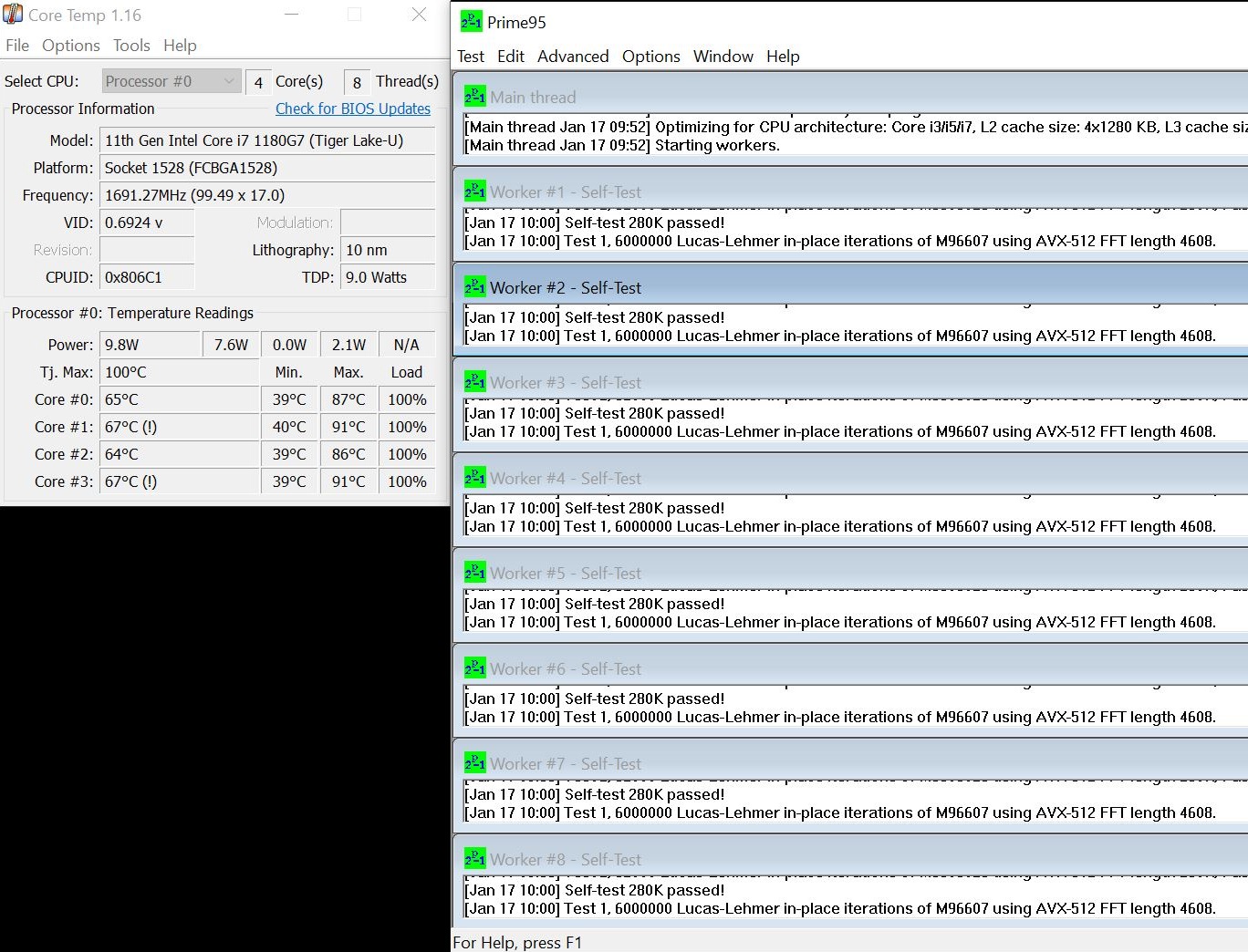
Figure 13: Prime95 and CoreTemp
Whenever I write a review, I try to do a speed comparison with a similar machine. In this case, I have an X13 Yoga with an i7-10610u, 10th generation processor and Intel UHD graphics. I like to use Novabench to test overall performance. It does a reasonable job and is free. Before I run the tests, I try to figure out what to expect from the comparison. I am often wrong. Intel advertises the 11th generation Tiger Lake processor in terms of the 10 nm lithography and the improvements in the Iris integrated graphics. They did not advertise CPU speed improvements, so I expected similar CPU performance. For a memory test, I expected the scores to be similar. The Titanium’s bus speed is faster but the X13’s DDR4 memory has a higher bandwidth than the Titanium’s LPDDR4. Both machines have two banks of RAM, so they should both be using dual-channel memory access. I expected the Titanium’s graphics to be a little faster, but the SSD would be a little slower. The SSD form factor changed from 2280 to 2242. My understanding is that shorter 2242 SSDs have less cache memory than 2280 drives, which is important in benchmark testing.
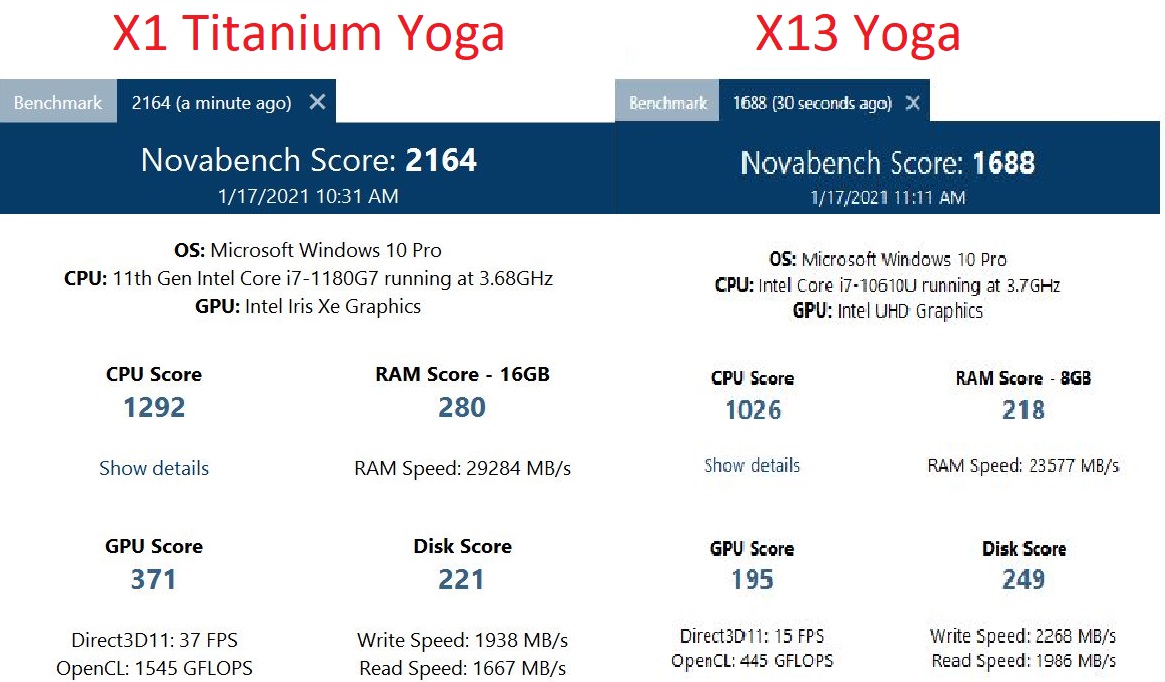
Figure 14: Novabench Scores
As usual, I was mostly wrong. The X1 Titanium Yoga’s CPU was more than 25% faster. Its memory was a third faster. I expected the Iris Xe to be a little faster; it was twice as fast. I was correct that the physically smaller SSD was a little slower (about 10%).
Often, different computers score better using different testing software. I also use Furmark to test graphics performance. I wondered if it would show a similar result. Furmark does an extremely complex set of rotations and gyrations and generates a full-motion graphic. There were two complications. A higher resolution screen (like the Titanium) paints more pixels, which means more work. Also, Furmark has no preset resolutions that match the 3:2 aspect ratio of the X1 Titanium Yoga. The software is free, so I have a hard time complaining about the lack of 3:2 support. I decided to run the X13 Yoga in its native FHD resolution (1920 X 1080). I tested the Titanium two ways. I ran it in its native 2256 X 1504 resolution, knowing it would need to display about 60% more pixels, and again using the FHD resolution of the X13. The second test would make the graphics routines try to map the 16:9 picture onto a different shape. I was curious whether it would be slower or distorted.
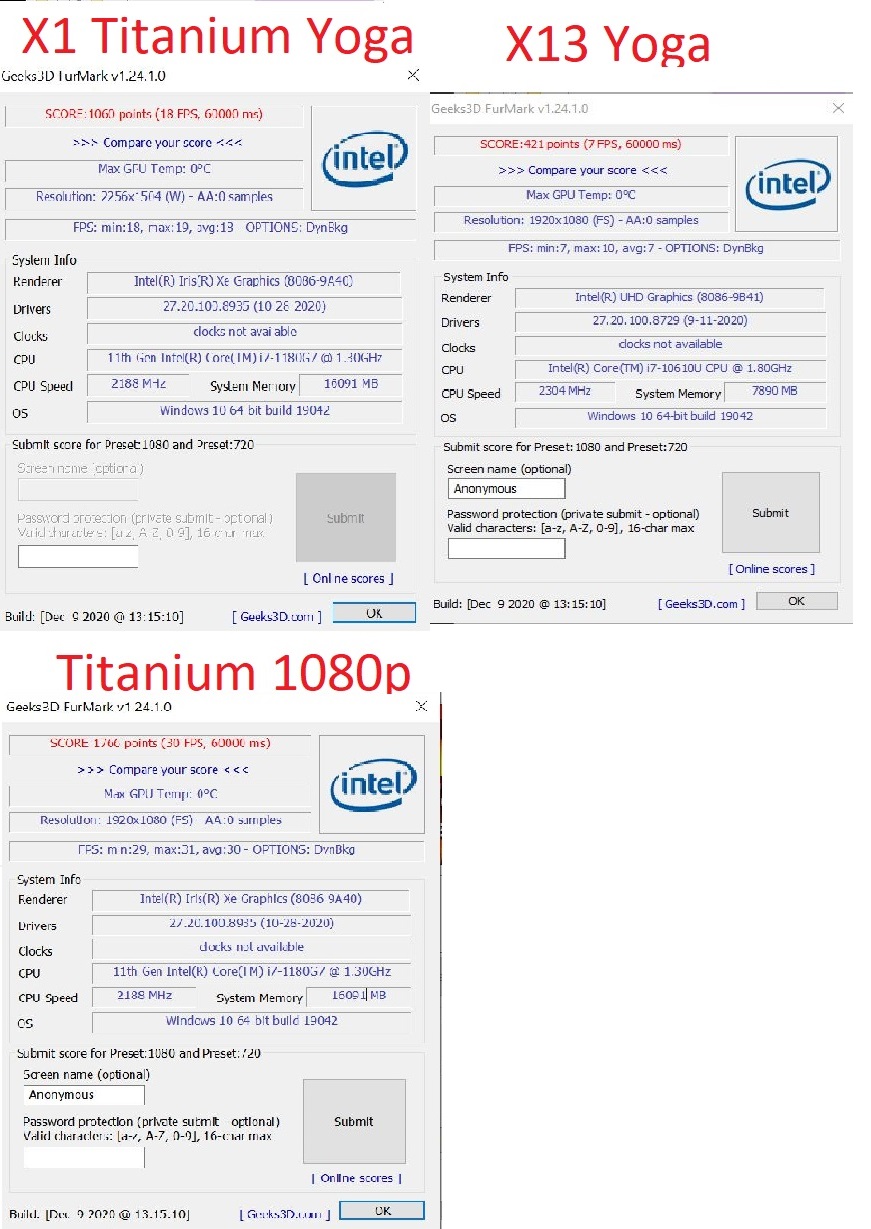
Figure 15: Furmark graphics benchmark
Even with more pixels to generate, the Titanium averaged 13 frames per second versus 7 on the X13. Testing the X1 Titanium Yoga and forcing it to generate a 16:9 image showed 30 frames per second. I have no way to explain that result. There must be some very “smart” algorithms in the Intel graphics routines. When I watched the graphics display, it seemed smooth and clear. You can draw whatever conclusions you wish.
I also like to run a single-thread performance test to see how well a machine will perform when doing computations that cannot be spread out among multiple threads. Also, some older software (and some new software) is not designed to use multiple threads. Normally, CPUs with more cores tend to have a lower base clock speed, so one would expect them to perform less well on a single-thread test. “Normally” does not always apply. Both of these machines are new enough to employ Turbo Boost, a feature that lets CPUs work faster than they are expected to run. A single, demanding thread can “borrow” cycles from less-used threads to make single-threaded applications run faster than the clock speed would suggest. I think of Turbo Boost as magic, so when comparing results, I can only speculate on the explanations. The Tiger Lake CPUs use a complicated range of clock speeds, so I did not know what to expect. The program I use for single-thread CPU testing is SuperPi. This program forces the use of a single thread and calculates the first 32,000,000 digits of Pi. It goes through the process 24 times. One thing I look for is the change in elapsed times on the multiple iterations of the calculation. If an iteration takes longer, I attribute the change to throttling as the temperatures increase due to the heavy calculation. For your information, the X1 Titanium has a maximum Turbo speed of 4.6 gHz, while the X13 Yoga has a maximum Turbo speed of 4.9.

Figure 16: Single-thread
The X1 Titanium Yoga was substantially faster, and I saw no evidence of heat-related throttling.
Earlier, I had run Prime95 to confirm that the X1 Titanium Yoga was able to survive a stress test in all threads and remain cool enough to be stable. I sometimes use a different program, Intel Burn Test, for the same purpose. Intel Burn Test goes through an extensive set of algorithms and calculates some number and compares the calculated number to an expected result. It then repeats the process 10 times and announces that, if your machine survived the test, it should be stable doing any real work. In addition, however, it indicates how long each of the iterations took to complete. Less time would indicate a faster processor. If the times get longer as you go through the 10 cycles, it indicates that the CPU is being throttled down due to heat. With that in mind, I decided to run the program to see if I could learn something. I used Core Temp to monitor temperatures.
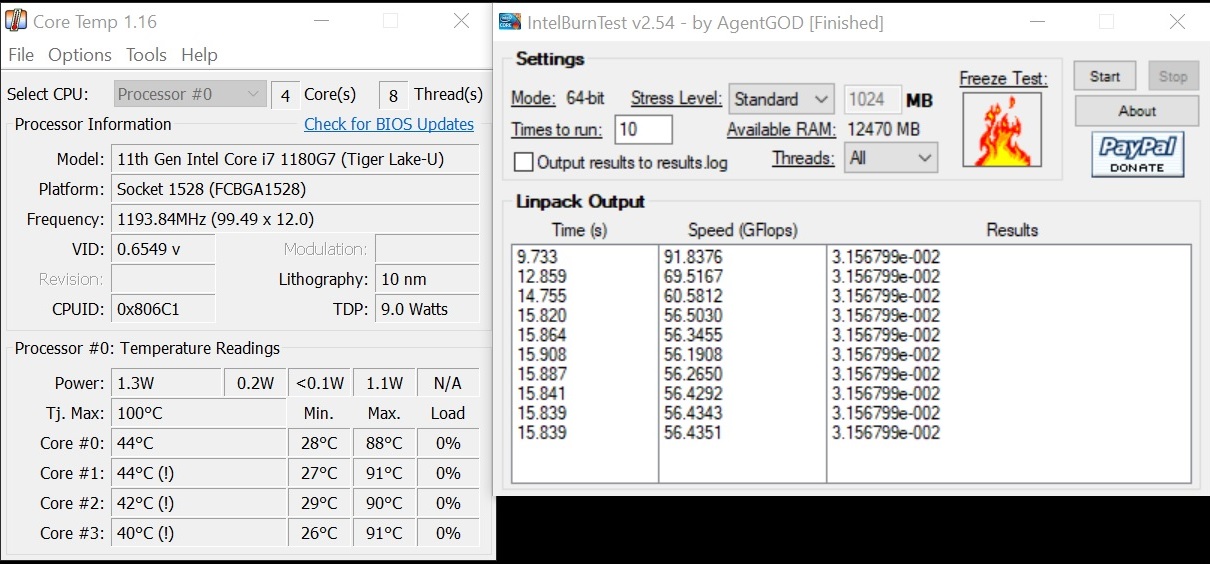
Figure 17: Intel Burn Test
Intel Burn Test is designed to heat the CPU as much as possible to confirm system stability. The system completed the test successfully. As expected, the first iterations of the test were faster than the others, but then slowed down a little as the CPU was throttled at high temperatures. After the fan was running, the fan noise from the Titanium was hardly noticeable, although I will add that I was working in a fairly noisy room. Another piece of information is that the testing program has not been updated since 2012, so I question how well it worked with the new CPU, although I did notice that the temperatures were similar to what I saw earlier with a new version of Prime95.
Online collaborations are important today. Using the free version of Zoom®, I participated in a video call. I tested while sitting in a home office, which is hardly an ideal environment. The walls are uneven and hard. There are things like large monitors, binders and desktop tower cases sticking up above the level of the Titanium’s microphone and speakers. Everything worked perfectly; my voice came through clearly, even as I walked around the room, and the video feed was fine. This is hardly an exhaustive test, but I finished the test thinking that the X1 Titanium Yoga would be a good choice for that kind of task.
I do not ever do run-down tests, but I always do the same normal, repeatable task while unplugged and see how it affects the battery. I watch a 1080p movie in full-screen mode, having a run time of 1:50, with the battery fully charged when I start. I play the sound through the speakers and have the brightness on high. In this test, at the end of the movie, the battery icon on the taskbar indicated that 72% of the charge remained. You may draw whatever conclusions you wish.
When I do a battery test, I always test with same action movie from the 1980’s. I have never bought a commercial movie DVD, but this one came inside a laptop someone gave me to wipe and recycle. She did not want the DVD returned. As I have seen the movie too many times, I do not normally pay much attention to it. I either leave the room or work on my desktop while wearing headphones to block the sound. This time, I found myself watching and listening to a lot of the shooting, car chases and screaming. I was especially impressed by the quality of sound through the speakers. My thoughts about sound are subjective, but I cannot ever remember a thin laptop sounding nearly that good to me. I used the basic Windows 10 built-in viewer for movie and TV video. The X1 Titanium Yoga’s 3:2 aspect ratio is different from the FHD format aspect ratio from the DVD. The viewing software did whatever it is supposed to do to display things as well as possible. I was focused on the screen’s excellent clarity and brightness. I will include screen shots in the aspect ratio discussion that immediately follows.
This section on screen shape can be skipped if you wish and you can proceed to the conclusions at the end. I will say, however, that my knowledge of this subject is only rudimentary and nothing here is highly technical. I suggest that you at least look at the image where I compare the different shapes.
The aspect ratio of a screen is the relationship between the width and the length of a screen’s viewing area. Early computers used the same sort of CRT displays that were used in televisions. Their screens were taller than they were wide. A common resolution was 640 X 480, meaning that there were 640 rows and 480 columns of dots. The ratio of the number of rows to columns was 4:3. At that time, televisions were the same 4:3 shape and proportions. About 10 years ago, computer screens were changed to be wider than they were tall, having an aspect ratio of 16:10 (the ratio of width to length.) Although the tall screens are commonly referred to as having a 4:3 aspect ratio, for my comparisons I will refer to the tall screens as 3:4 for consistency, so that all the ratios are listed as width vs. height.
About 2 years after the wide laptop screens became standard, some television programming began using High Definition (HD) format, which has a 16:9 aspect ratio. At that time, laptop screens were generally changed from 16:10 to 16:9. The shorter, wider screens were great for watching made-for-television videos, but they were awkward for people doing a lot of word processing or computer programming, where having more lines of text visible at one time was an advantage.
Movies made to be shown in theatres are commonly photographed in an ultrawide format, having a 21:9 aspect ratio. There are also some computer screens using this format. These are commonly used by people who work with ultrawide video and by some gamers.
For another option, high-end digital cameras (DSLR) use a 3:2 aspect ratio, the same proportions as older slide projectors.
This discussion is relevant because the X1 Titanium Yoga has a screen resolution of 2256 X 1504, which has the proportion of 3:2. Other X1 systems being introduced have screens with 16:10 aspect ratio. For many years, all my ThinkPads have had 16:9 screens.
I produced an image to show the various shapes superimposed, overlaying each other for comparison. Screens come in various sizes, but I picked one arbitrarily and measured the surface area. I then calculated the dimensions for screens of different shapes but having the same viewing space surface area using simple algebra.

Figure 8: Aspect ratios
I included the old-style 3:4 screen and the uncommon, ultra-wide, 21:9, screens for completeness. It seems obvious that a taller screen can display more lines of text than a shorter one. Actually, there are many more factors. Some people simply like larger text. Some people face ocular challenges and older people often need larger text. Beyond personal differences, there are relevant screen differences. The X1 Titanium Yoga has a screen resolution of 2256 X 1504. The X13 Yoga I used in some comparisons has an FHD (1920 X 1080) screen; the Titanium has many more pixels even though the screen size is very similar: 13.5” in the Titanium vs. 13.3” in the X13. Having more pixels translates to sharper text. The Titanium screen is also brighter (450 nits of brightness vs. 300 nits on the X13 Yoga). A nit is defined as 1 candela per square meter (cd/m2). That definition is useless to me except for the fact that “more nits” means brighter. It is easier to read smaller text if it is brighter. Since the X1 Titanium Yoga, is taller, sharper and brighter, it follows that I will be able to display more, readable lines on my screen.
The movie I watched is a 1080p format (1920 X 1080), which is a 16:9 aspect ratio, so it fits well on any 16:9 screen. When I watched the movie on the X1 Titanium Yoga, it displayed all the contents, but it was mapped onto the 3:2 screen. If you used all the horizontal content and adjusted it up to use the entire 2256-pixel display area, a 3:2 display would only display 1269 rows of data out of the available 1504 vertical pixels (9/16 of 2256). When I watched the movie on the Titanium, there was a black bar above and below, as the movie viewing software put the screen together. Two pictures will make the explanation clearer.

Figure 19: Movie displayed on 16:9 screen
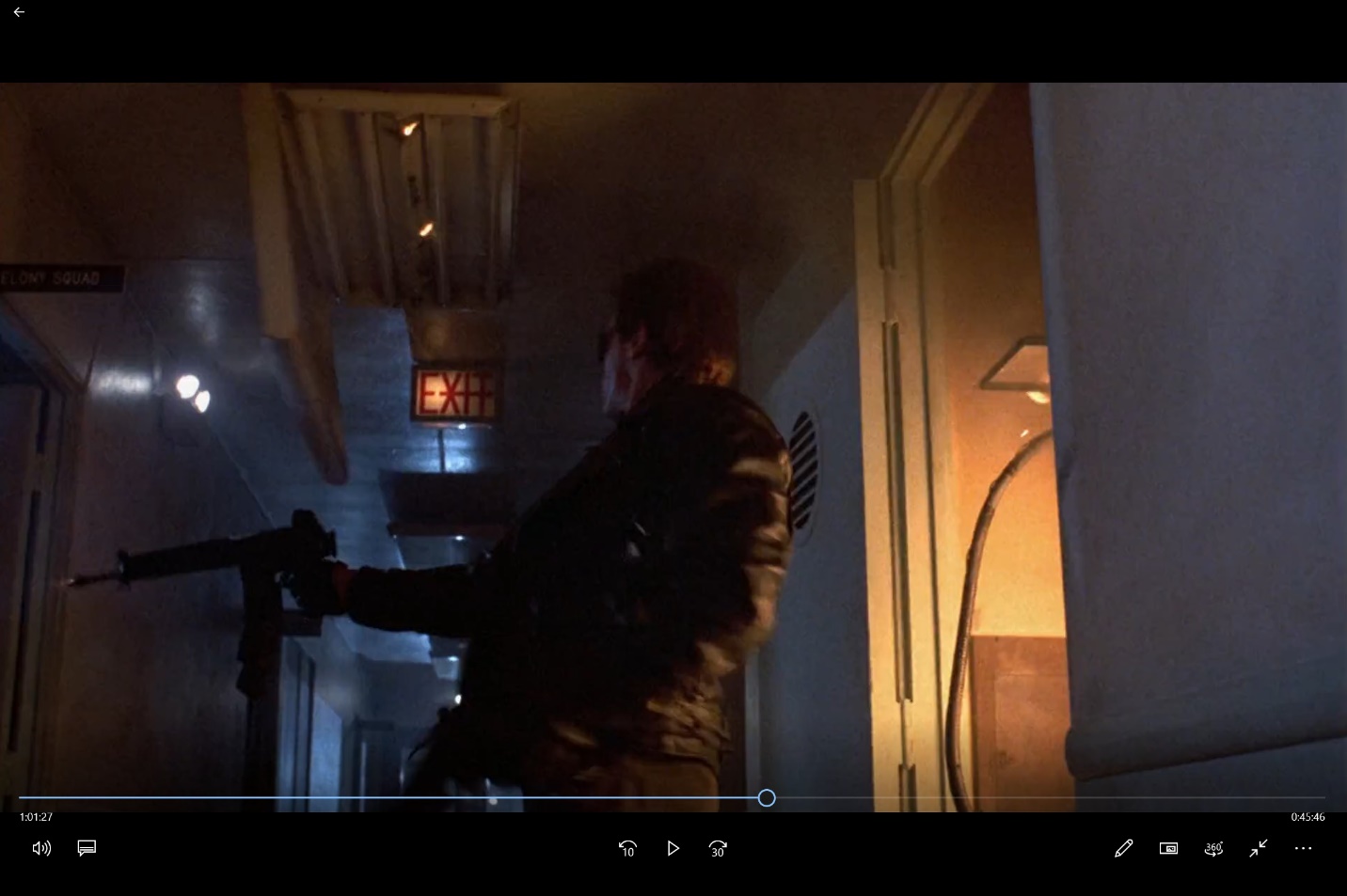
Figure 0: Movie shown on 3:2 screen
As you can see, on the 3:2 screen, areas at the top and bottom were unused, but my subjective opinion was that the X1 Titanium Yoga’s sharper and brighter screen simply was better for viewing. It certainly had better sound quality also.
I saw no reason to include an image from a 16:10 screen. The only machine of that type I have is a Lenovo Miix 510, which has a screen that is nice and clear, but not spectacular. I would expect any of the 16:10 screens in the new X1 line to be superior. I did run the movie on the Miix 510, but it did not look as good to me as either machine I included. As expected, it had black areas at the top and bottom that were not quite as wide as those on the X1 Titanium Yoga.
I do still have an older ThinkPad T60 with a 3:4 screen, but none of the Windows 10 software I used to show the movie and capture the output would work. It is a low resolution, not-very-bright screen, so I saw no benefit in trying to test the movie on that machine.
I do not play games and I do not work with cinema-formatted video, so I do not have a 21:9 screen to test. The older DVD I used does not support that format anyway.
If I were choosing a computer, I would always consider technical attributes, before I looked at style. Having said that, I think the X1 Titanium Yoga looks great. I found the “fit and finish” of the X1 Titanium to be impeccable. I also would expect it to be “attention-grabbing” if put into an environment where laptops were commonly used. I am reminded of a time a few months back when I was testing an X1 Fold. I tried taking it into a Verizon store, hoping to activate its cellular modem on their network as a Windows tablet. I think that those who work in phone stores tend to be people I consider “gadget nuts” anyway, but while I was there, all three salespeople and the manager were hovering over my device, asking to try it or hold it, even though they had already figured out that it could not yet be connected to their network. Helping other customers was of secondary importance. I would expect reaction to the X1 Titanium to be similar.
Technically, I have a hard time coming up with anything I would like to change if I were building my perfect laptop. The machine is the fastest compact machine I ever used. It has 16GB of memory which is adequate for my needs. If you have simpler needs, 8GB models are also available. I tend to keep a lot of data locally, so the 1TB SSD is perfect. If you keep most of your data on a network or on cloud storage, you may choose a smaller SSD. The tall, high-resolution screen fits well with my primary use, business applications. If I need to watch a wide-screen movie or video, the high-resolution, bright screen compensates for the viewing space lost. All the other features, like the pen, speakers, microphone, keyboard and touchpad seem to work perfectly.
I had a hard time coming up with any improvements to suggest for the next version, but I suppose I would like another Thunderbolt port added on the other (right) side. The two existing ports can be awkward if I connect a peripheral cable or device while the power supply is connected.
Your needs may be different, but for my use, the X1 Titanium Yoga is simply the best daily-use laptop I have ever tried.