ThinkPad X13 Yoga Generation 1 Review
The next generation ThinkPad P-series slim and light mobile workstation
This review is an analysis of the first generation X13 Yoga, a powerful 13” ThinkPad.
The X13 Yoga is the replacement for last year’s X390 Yoga, using the new naming structures. 13” ThinkPads, released in 2017, 2018 and 2019 were named X370, X380 and X390. 14” and 15” models followed similar structure with T470, T570, etc. That pattern started in 2011 with the first-generation Core processors in the T410 and T510, but, last year, Intel released no low-powered 9th generation CPUs, so the X390, T490 and T590 got somewhat upgraded 8th generation CPUs. With this year’s 10th generation CPUs, there were no more digits to follow the same pattern, so 10th generation models are named X13, T14 and T15. In previous years, the 13” models offered the option of a 360˚ (Yoga) hinge. Therefore, this year there are both an X13 and an X13 Yoga. In addition to the hinge, the two models have several other differences. Yoga models are all multi-touch (as opposed to having a touch option on non-Yoga); the Yoga model comes with an active pen, and there are different CPU and screen options.
The machine I tested is based on an Intel i7-10610U, 10th generation, four-core, eight-thread 1.8 gHz CPU with vPro. Intel now refers to this CPU as a “product formerly called Comet Lake”. The X13 Yoga is also available with other 10th Gen Core i5 and i7 CPUs. Mine has 8 GB of DDR4 memory, soldered to the motherboard (no sockets). There are also motherboards with 16GB of memory. Mine has the standard, 300 nit, IPS, FHD (1920X1080) screen, which looks bright and sharp to me. The system specifications indicate that there are optional FHD screens with either 400 or 500 nits of brightness, and a UHD (3840X2160) OLED screen available. The graphics functions rely on the Intel UHD Graphics functions that are built into the CPU. There are two “normal” USB Type 3 ports (one always on). The standards and names are being changed, so the thing that used to be called USB 3 was renamed to be USB 3.1 Gen 1 and is now being rebranded, in the USB 3.2 specification, as USB 3.2 Gen 1. The thing that used to be called USB 3.1 (no Gen) is now called USB 3.2 Gen 2. The naming conventions seem unintelligible to me, but as far as I can determine, the two ports on my X13 Yoga are the 5MB/s, Type-A ports that used to be called simply USB 3. There is one USB Type-C (USB 3.2 Gen 1) port and one USB-C /Thunderbolt™ 3 port. Both USB-C ports can also be used for power delivery. There is also a connector for an ethernet adapter, which was not included with my unit, although mine came with a USB-C to VGA (15-pin) adapter and a USB-C to full-sized display port adapter. There are also a full-sized HDMI port and a round 3.5mm audio connector. Documentation indicates that there is a dock that plugs into the 2 USB-C ports and the ethernet port with a single plug, but I did not have such a dock to examine or test. My machine came loaded with Windows 10 Professional. For storage, the computer has a fast, Samsung NVMe MZVLB256HBHQ-00L7 SSD. My X13 Yoga also has two webcams. In addition to the normal webcam, it came with an infra-red camera for facial recognition security. The cameras have a mechanical shutter for privacy. The laptop comes with a 50-watt-hour internal battery and a 65-watt charger. The touchscreen worked without issue using fingers or the included stylus.
The X13 Yoga I tested weighed 1253 gm or 44.20 oz. The weights do not include the charger. There are variations depending on configuration.

Figure 1: Top cover


Figure 2: Bottom cover


Figure 3: Left side ports
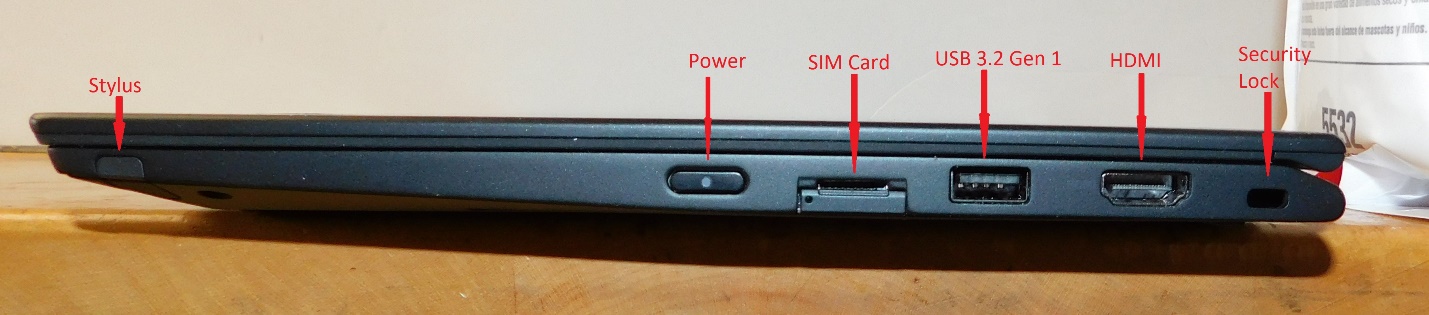
Figure 4: Right side ports
My first impressions were positive. After unpacking, before I turned it on, I inspected the machine for any shipping damage or visible defects and found none.
I set the machine up and plugged it in. I booted into the BIOS to set the date and time, and to confirm that the processor, memory and disk storage were correct. I then booted normally and connected the machine to my Lenovo ID and Microsoft ID. I installed Office 365 and tested those applications. Being a business computer, the machine supports TPM 2.0 for encryption and it also has a fingerprint reader. I put passwords on through the BIOS and turned on “Windows Hello”. Everything worked perfectly. The face recognition of my infrared camera is integrated into Windows Hello. The process seemed to work without any issues. The fingerprint sensor has been integrated into the pre-desktop authentication, so that, at startup, a single swipe could supply my power-on password, ATA passwords and Windows passwords. The face recognition is integrated only into Windows. I know that with Windows Professional and a TPM chip, Windows seems to be turning on Bitlocker by default. That is not a feature I want or think I need, especially with an OPAL2.0 (hardware encrypted) drive and a disk password. I turned Bitlocker off.
I liked the keyboard. There was a clear, positive feedback when the key “clicked”. On many machines with a short key travel, I am never certain that a key stroke has registered. I had no problem with “key bounce”, where the user tries to hit a key once and ends up with two (or more) of the same character. The area around the keyboard was slightly depressed, presumably to eliminate any problems with keyboard marks on the LCD.
The machine looks like a traditional Lenovo ThinkPad.

Figure 5: Running
The X13 Yoga uses DDR4 memory, which runs at 1.2V, and it supports a new standby power mode, available in the 7th generation and later Core processors. This power state needs far fewer refresh cycles in standby mode, thus lowering the power drain while the machine is sleeping. I ran a few tests simply to be sure that the various ports were working. I tried both the wireless and Bluetooth connections, the HDMI port, all the USB ports and I charged the battery using both the USB-C ports. Everything worked fine. The X13 Yoga had a Fibocom L860-GL LTE WWAN card (cellular MODEM), but I did not have a compatible SIM card and service to test it.
People frequently ask me about “upgradability”. In general, laptops are less upgradable than desktops, and compact laptops are often less upgradable than larger ones. As computers get smaller and thinner, parts that used to be separate are now soldered onto or integrated into the motherboard. In the ThinkPad X13 Yoga, the CPU, memory and wireless card are soldered. The WWAN card and the SSD are separate. The battery is inside the machine and can be logically disconnected for service, via the BIOS, without opening the case. I suggest that you would be better off not opening the machine unless you really need to do it. Having said that, the bottom cover is held on by 8 captive (they do not come out) screws. The lid lifts off from the hinge side. There are tiny tabs all around, and if you are not familiar with this sort of cover, it is easy to bend or break the tabs. Once the tabs are bent or broken, the cover will never fit correctly. I have opened and serviced a lot of machines, and I found that this bottom cover was more difficult than most to remove without damaging anything. I suggest that you buy a machine with sufficient memory and an SSD big enough to meet your needs, rather than planning to upgrade later. The CPU and memory cannot be upgraded, anyway. If you really want to know how it looks inside, you can examine my picture:

Figure 6: Inside view
You can see the large, 50 watt-hour battery. The SSD is easily accessible.
I always want to be sure that I will not run into a problem related to overheating or excessive fan noise. For testing, I often use TPFanControl to monitor temperatures, but it seemed incompatible with the 10th Gen CPU, so I used CoreTemp (another freeware program). I ran Prime95 to exercise the CPU as I monitored the temperatures. As I would expect, almost instantly, the temperature quickly rose to 100˚C and immediately fell back down, as the fan speeded up. With 8 threads running, temperatures stayed at between 76˚C and 84˚C. The fan noise was hardly noticeable. Testing programs, like Prime95, stress a computer in ways that are not like normal tasks for most people. I thought that the temperatures were better (lower) than I might have expected for an i7 CPU in a compact laptop.

Figure 7: Prime95 and CoreTemp
Whenever I write a review, I try to do a speed comparison with a similar machine. In this case, I have a T490s with an i7-8565u processor and integrated graphics. I would expect that any performance comparison to the X13 Yoga would show very little difference. The improvements in the 10th generation, low-power CPUs were not speed-related. Both CPUs have a 1.8 mHz base clock and integrated graphics. Both machines have two banks of RAM, so they should both be using dual-channel memory access. I like to use Novabench to test overall performance. It does a reasonable job and is free. I always try to use only free software when I am doing any reviews.
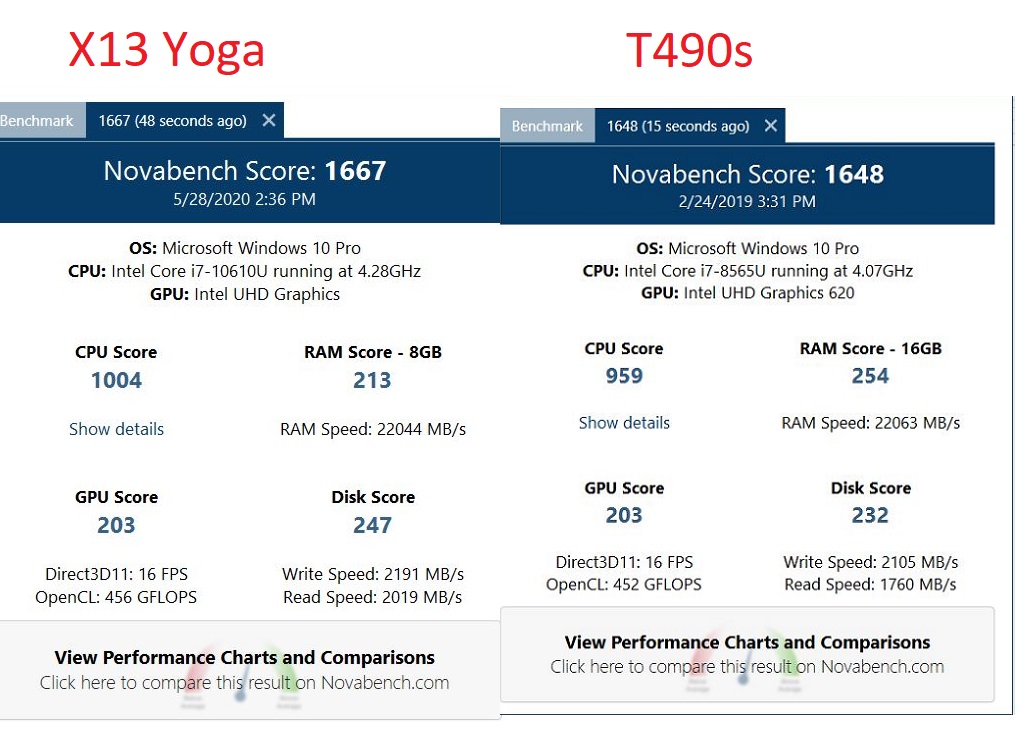
Figure 8: Novabench Scores
I ran the tests several times and the results were consistent. The CPU score was slightly higher on the 10th Gen X13 Yoga but not enough to notice in normal use. The GPU scores were about the same and the X13’s SSD was slightly faster. In all cases the T490s did better on the memory test. I cannot explain that result. The T490s had 16GB of memory and the X13 Yoga had 8GB but both were the same speed and used dual-channel memory access. The 16GB configuration might simply do better on that particular benchmark test.
I use Furmark to test graphics performance. Furmark does an extremely complicated set of rotations and gyrations and generates a full-motion graphic. I ran Furmark in full-screen mode using the FHD (1920X1080) resolution to get a fair speed comparison. FHD is the native resolution on both the T490s and the X13 Yoga.

Figure 9 Graphics benchmark
As expected, the X13 Yoga’s scores were slightly higher, but the difference would likely be noticed only in this sort of speed test. Either machine would be fine for playing a movie or streaming a video, and neither would be ideal for someone whose primary use was playing full-motion video games.
I also like to run a single-thread performance test to see how well a machine will perform when doing computations that cannot be spread out among multiple threads. Also, some older software (and some new software) is not designed to use multiple threads. Normally, CPUs with more cores tend to have a lower base clock speed, so one would expect them to perform less well on a single-thread test. “Normally”, doesn’t always apply. Both of these machines are new enough to employ Turbo Boost, a feature that lets CPUs work faster than they are expected to run. A single, demanding thread can “borrow” cycles from less-used threads to make single-threaded applications run faster than the clock speed would suggest. I think of Turbo Boost as magic, so when comparing results, I can only speculate on the explanations. The program I use for single-thread CPU testing is SuperPi. This program forces the use of a single thread and calculates the first 32,000,000 digits of Pi. It goes through the process 24 times. One thing I look for is the change in elapsed times on the multiple iterations of the calculation. If an iteration takes longer, I attribute the change to throttling as the temperatures increase due to the heavy calculation. For your information, the T490s has a maximum Turbo speed of 4.6 gHz, while the X13 Yoga has a maximum Turbo speed of 4.9. Before running the tests, I expected the speeds would be similar, but that X13 Yoga might be slightly faster, due to its higher Turbo Boost speed..
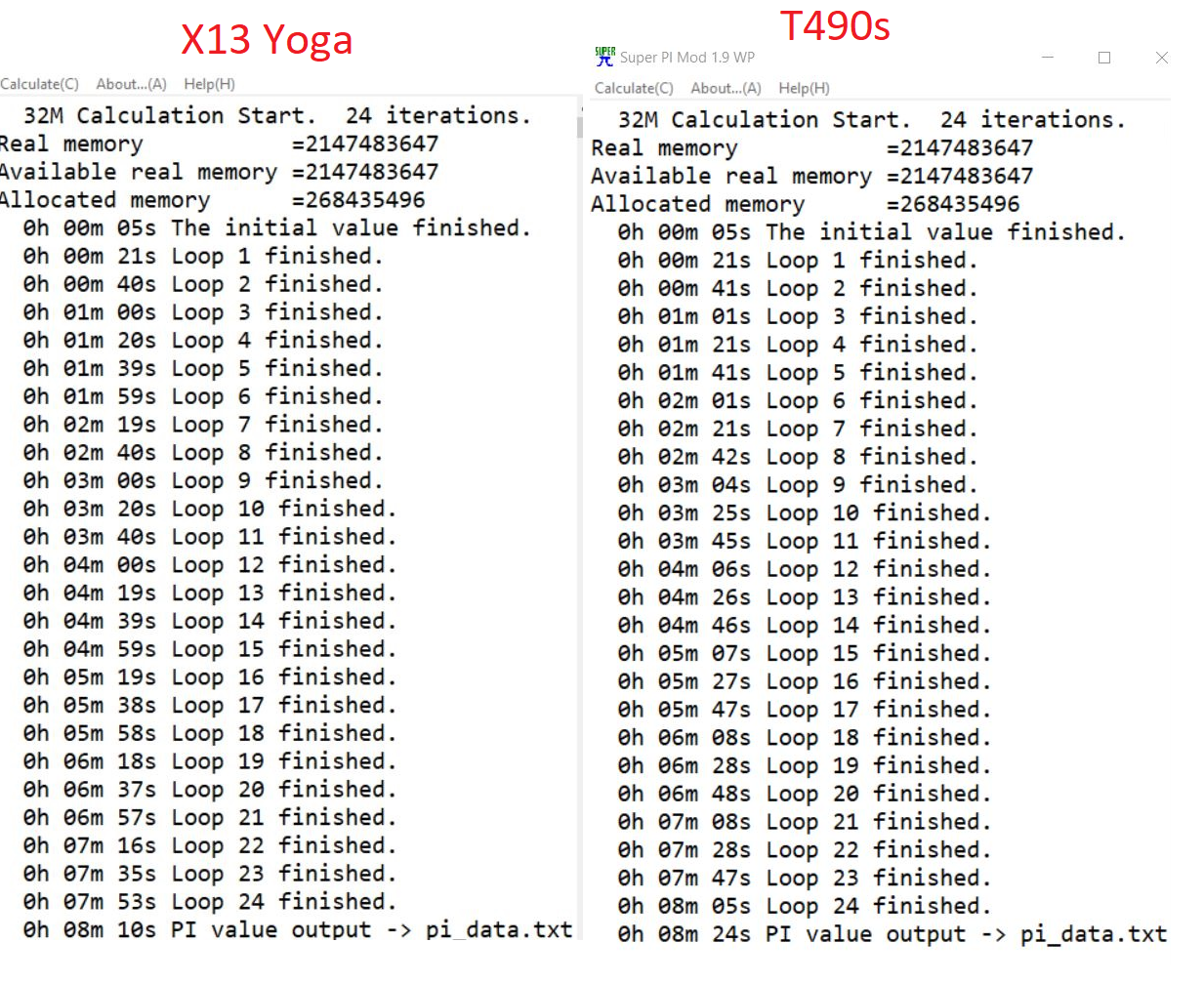
Figure 10: Single-thread
As expected, the results were very similar, with the X13 being slightly faster.
Earlier, I had run Prime95 to confirm that the X13 Yoga was able to survive a stress test in all threads and remain cool enough to be stable. I sometimes use a different program, Intel Burn Test, for the same purpose. Intel Burn Test goes through an extensive set of algorithms and calculates some number and compares the calculated number to an expected result. It then repeats the process 10 times and announces that, if your machine survived the test, it should be stable doing any real work. In addition, however, it indicates how long each of the iterations took to complete. Less time would indicate a faster processor. If the times get longer as you go through the 10 cycles, it indicates that the CPU is being throttled down due to heat. With that in mind, I decided to run the program to see if I could learn something. I used Core Temp to monitor temperatures.
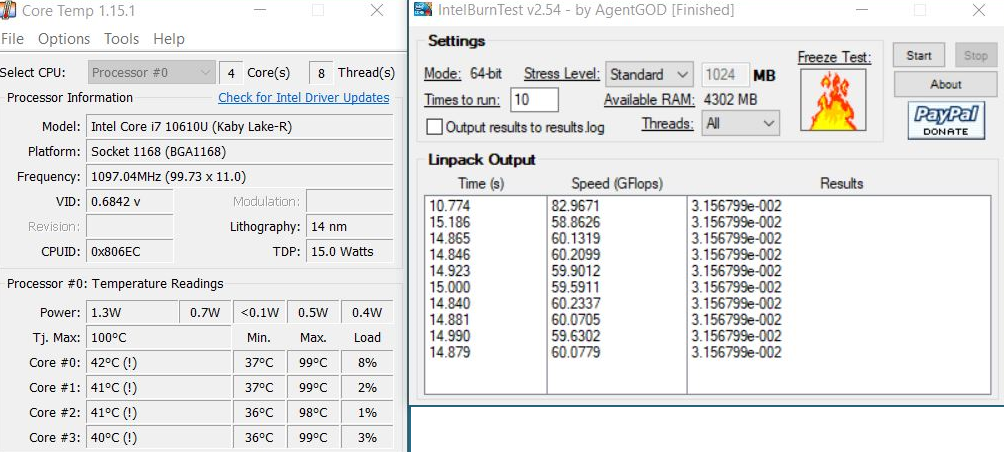
Figure 11: Intel Burn Test
Intel Burn Test is designed to heat the CPU as much as possible to confirm system stability. The system completed the test successfully. The first iteration of the test was faster than the others, but then slowed down a little as the CPU was throttled at high temperatures. I was working in a fairly noisy room, but the fan noise from the X13 Yoga was hardly noticeable.
I do not ever do run-down tests, but I decided to do some normal, repeatable task while unplugged and see how it affected the battery. I watched a 1080p movie in full-screen mode. The run time was 1:50, and the battery was fully charged when I started. I played the sound through the speakers and had the brightness on high. At the end of the movie, the battery icon on the taskbar indicated that 85% of the charge remained. You may draw whatever conclusions you wish.
I think the Thinkpad X13 Yoga would be an excellent choice for anyone needing a thin and lightweight, but high-powered, traditional business laptop. The configuration I tested would be suitable for a wide variety of tasks. Since the memory is soldered to the motherboard and cannot be upgraded, I might consider a 16GB model, instead of one with 8GB, simply due to the kinds of things I normally do. Your needs may be different. Web surfing and office applications would run fine with 8GB. I also subscribe to the “more is better” theory, as it relates to screen density. I would therefore consider the UHD option. The 256GB SSD was fine for my needs. If you store more data locally (rather than on a server or in “the cloud”, you might consider a larger SSD.
