ThinkPad Z16 Generation 1 Review
A 16-inch laptop powered by a Ryzen H-series CPU
This review is an analysis of the first generation Z16, a powerful laptop in the all-new “Z” series of computers, based on an AMD CPU and chipset.
I will confess that I have always had some prejudices when it comes to ThinkPads. The fit and finish must be impeccable; they should be black; they must have a TrackPoint, and they always have an Intel CPU. Last year, I reviewed an X1 Titanium Yoga, and my “must be black” rule was altered to be “no pastels or bright colors. The Titanium looked and worked great, and I use it almost every day. (In the spirit of full disclosure, a few years ago, I also reviewed a Yoga 3 Pro that was orange and I liked it a lot. It was my daily-use computer for a couple of years until it died a violent death caused by a cat-induced water spill. I justified liking the orange color because it was an IdeaPad, not a ThinkPad.)
When I received the Z16 to review, it came in a normal laptop box.
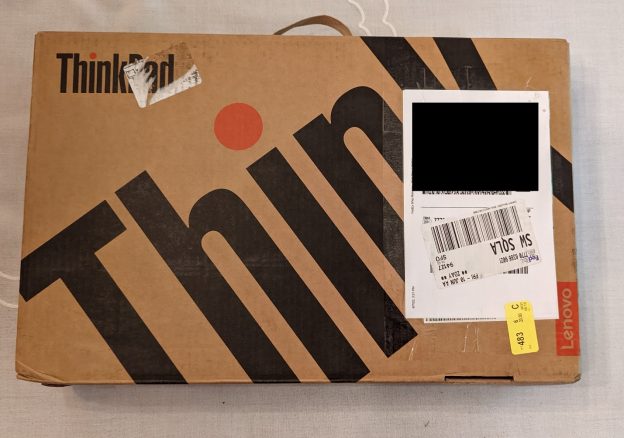
Inside, well protected by a cardboard structure, I found and extracted an attractive, bamboo fiber box.
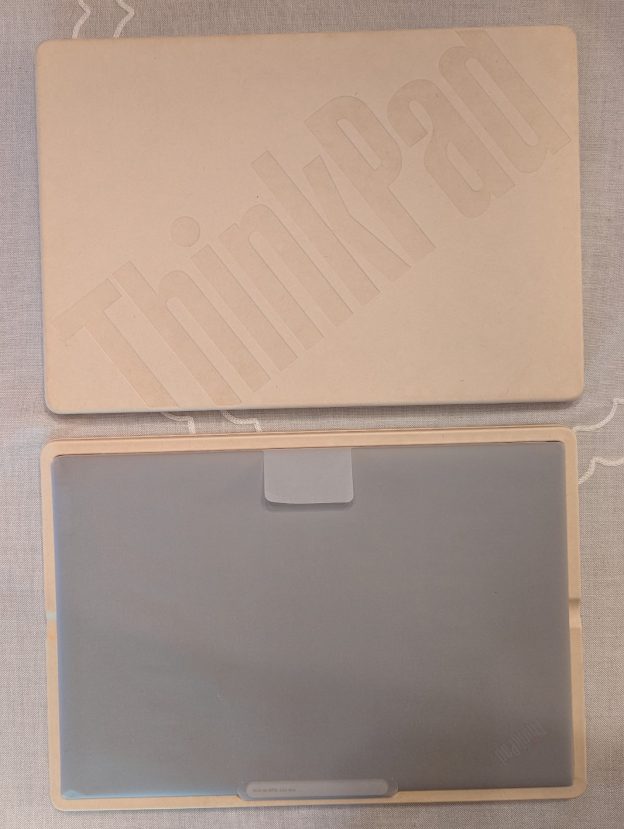
When I lifted off the box’s top cover, I found the laptop wrapped by a paper-like material, rather than the expected plastic wrapping. The packaging all seems to be compostable, but I tend to save it anyway, in case I need it to fulfill some unlikely need. Probably, that is the reason I have no space in the garage and the area under the house.
After I had unboxed the Z16 and removed the paper wrapping, I could see that the computer isn’t pastel or brightly colored, and also that the Arctic Gray top cover had an elegant, sophisticated look. The Z16 was not black, like a traditional ThinkPad, or matte silver, like the Titanium, but I thought the Z16 looked great, and it does have the requisite TrackPoint, although the TrackPoint has an additional function. Double-tapping the red knob brings up a window to control settings for the camera, microphone and dictation. I will wait to comment on the fit and finish until I do my normal measuring, weighing and photographing. I have always advised people that, when they choose a computer, they should pick the software they want to run first, and then buy the machine that best runs that software. I decided to defer thinking about my “must be Intel” rule until I have tried and tested the Z16 using the software I always use.
I will add a quick explanation of some terms that will follow. In references to USB type-A, type-B and type-C, the type describes the shape of the connector. A type-A connector is the rectangular connector used on most USB keyboards. Type-B connectors are less common and are more often found on USB hubs. Type-C connectors are replacing type-A connectors. They are smaller and are symmetrical. (There is no upside-down.) A number, following “USB”, denotes the version of the USB specification that is followed. The Z16 follows the USB4 specification, which denotes the USB type-C shape as well as requirements for speed, connectivity and power delivery. Current machines based on Intel CPUs tend to have Thunderbolt 4 ports. Thunderbolt standards are defined and used by Intel and Apple. From my perspective, Thunderbolt 4 ports are equivalent to USB4 ports. They both use USC type-C connectors and have similar specifications. There are excellent descriptions available online.
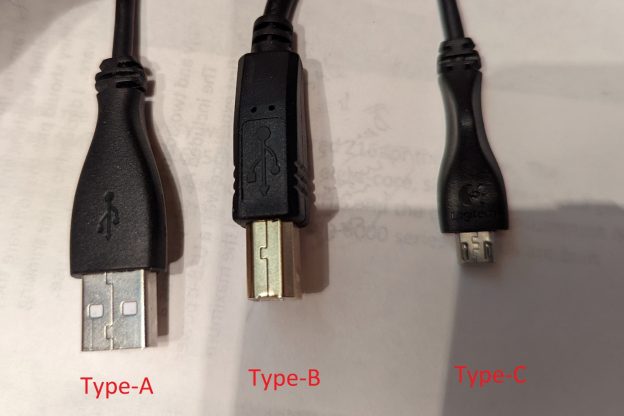
In addition to the computer, the box also contained a power supply and two adapters, one to attach an HDMI cable to a USB type-C port and one to attach a USB type-A device. The included AC adapter has a capacity of 135 watts and uses a USB type-c connector. This is my first experience with a USB type-C power supply since the introduction of the USB-c power delivery standard 3.0 which increased the maximum power from 100 watts to 240 watts.

Lenovo has generously supplied me with a very well–configured Z16 for this review. The machine I tested is based on an AMD Ryzen 9 6950H CPU, an eight-core, sixteen-thread, 3.3 gHz processor. This CPU has a maximum Turbo frequency of 4.9 gHz, and the power consumption is rated at 45 watts TDP (Thermal Design Power). The AMD Ryzen 6000 series of CPUs are built on a six–nanometer (6 NM) die. For reference, current Intel chips are built on a 10 NM die. The numbers are called lithography figures and tell you how close each transistor is to its neighbors. A lower number means that more transistors can be packed into a given size, theoretically yielding faster speeds and lower power consumption.
My test machine has an AMD Radeon RX6500M discrete graphics chip, which has a 50W TDP. It also came with 32 GB of DDR5 main memory (2X16GB). Memory is soldered to the motherboard; there are no expansion slots. The display is a WQUXGA (3840×2400) OLED, low blue Light, 100% color gamut, multitouch screen. The brightness is 400 nits. There are three USB-C (USB4) ports. There is a power delivery symbol by the back port on the left side, but my testing indicated that a power supply can be inserted into any of the three USB-c pots. My Z16 also has a SIM card slot, a full-sized SD card slot, a slot for a security cable and an audio combo port. Networking is handled by a Qualcomm WCN685x 6E Dual-Band Simultaneous (DBS) network adapter that combines WiFi and Bluetooth® 5.2. Windows 11 Professional was preloaded. For storage, the computer has a fast, 2 terabyte, Samsung MZVL22T0HBLB-00BL7 Performance SSD. This SSD uses a generation-4 PCIe interface, which increases the data transfer rate to be double that of PCIe generation 3 drives. My Z16 test machine has dual discrete cameras (FHD RGB + IR), combining an FHD webcam and an IR camera for facial recognition. Now that video conferences are a part of everyday life, the FHD camera should provide an excellent image and, a positive user experience.
The Z16 I tested weighs 1834 gm or 64.7 oz. The weights do not include the charger. There are slight weight variations depending on configuration. My Z16 came with a 135-watt charger which weighed 617 gm or 21.75 oz. including the wall cord.
I found the combination of the Arctic gray top and sides with the black bottom cover to be visually striking. The word that comes to mind is elegant. Unfortunately, my pictures do not do justice to the in-person experience.




After unpacking, before I turned it on, I inspected the machine for any shipping damage or visible defects and found none.
I set the machine up and plugged it in. I booted into the BIOS to set the date and time, and to confirm that the processor, memory and disk storage were correct. I then booted normally and connected the machine to my Lenovo ID and Microsoft ID. I installed all available updates from Microsoft and Lenovo. I installed Office 365 and tested those applications. As I expected, everything worked correctly; Office tends to run on any Windows machine.
I normally put passwords on through the BIOS, but I decided to wait. My test machine has a pre-release BIOS, and I will wait with passwords until there is a final version. I turned on “Windows Hello”, using both the IR camera and the fingerprint reader. Everything worked perfectly. Being a business computer, the machine supports TPM 2.0 for data encryption. I know that with Windows Professional and a TPM chip, Windows seems to be turning on BitLocker by default. That is not a feature I want or think I need, especially with an OPAL2.0 (hardware encrypted) drive and a disk password. I turned BitLocker off. (TPM availability may vary by region due to import and export restrictions on cryptography.)
I liked the keyboard. There was a clear, positive feedback when the key “clicked”. On many machines with a short key travel, I am never certain that a key stroke has registered. I also had no problem with “key bounce”, where the user tries to hit a key once and ends up with two (or more) of the same character. The area around the keyboard was slightly depressed, presumably to eliminate any problems with keyboard marks on the LCD. The keys never stick up above the level of the keyboard bezel.
I also installed Microsoft Teams and participated in an on-line meeting. Everything worked fine. During the meeting, I made a point of moving around the room while speaking. My voice was picked up wherever I was. The sound quality was excellent. There are large, user-facing Dolby ATMOS speakers on both sides of the keyboard.

The machine almost looks like a traditional Lenovo ThinkPad. A couple of subtle differences I could see were the camera bar at the top, and the lack of physical buttons on the touchpad. My previous experience with a lack of buttons on the touchpad was about 8 years ago when I used a W540. At that time, I thought the operation was inconsistent and hard to use. With the Z16, tapping the spots where the buttons would be “normally” worked perfectly, and soon I didn’t notice that they were missing. The Z16 has very little extra space around the working part of the screen so that there is almost no space to mount things like cameras and microphones. The Z16 adds a bar in the center for the cameras, but I think the presence of the camera bar in the top center of the lid may also mitigate a common problem I have been hearing about lately. Laptop hinges need to be stiff enough to support the screen, but not so stiff that they make opening and closing difficult. I always advise people to open and close the lid from the center (left to right) but many people grab the screen by a corner. Lifting from one corner tends to twist the lid. With laptops getting thinner and lighter, the twisting is more likely to damage a hinge, or, most commonly, break the case material where the hinge is attached. The camera bar should encourage people to lift from the center.
I hope the camera bar is adopted on other ThinkPad lines.
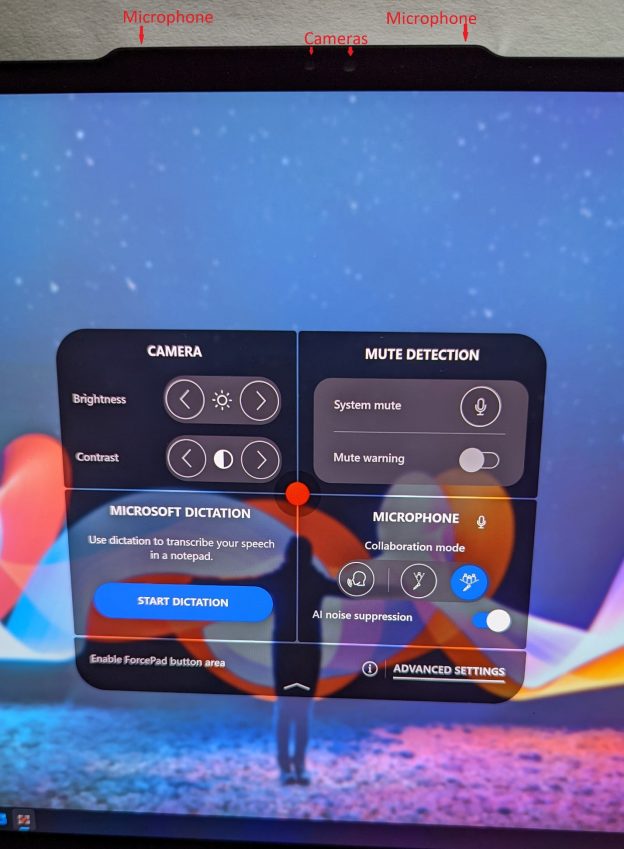

The Z16 uses DDR5 memory, which runs at 1.1V, and it supports the new standby power mode. This power state needs far fewer refresh cycles in standby mode, thus lowering the power drain while the machine is sleeping. I ran a few tests simply to be sure that the various ports were working. I tried Wi-Fi connections, Bluetooth and the SD card reader. I tested the HDMI port using the included adapter. I tried all the USB ports, and I charged the battery. Everything worked fine. Note: There is no Ethernet port, so I tried a USB type-C to Ethernet adapter (not included with my model). It worked with no issues. My model has a touch screen that supports an active pen (stylus) but one was not included with my model, so I tried the one that came with an X1 Fold. It worked perfectly. Accessories may vary, based on model and geographic region. An Ethernet adapter, such as the one I used, may be included on some models, and can, in any case, be ordered separately from Lenovo.
People frequently ask me about “upgradability”. In general, laptops are less upgradable than desktops, and compact laptops are usually less upgradable than larger ones. As computers get smaller and thinner, CPUs, memory and sometimes even disk storage and wireless cards cannot be changed as they are integrated into or soldered onto the motherboard. In the ThinkPad Z16, the CPU, memory, GPU and wireless cards are soldered, but the SSD is a separate card. The 70 Watt-hour battery is inside the machine and can be logically disconnected for service, via the BIOS, without opening the case. I suggest that you would be better off not opening the machine unless you really need to do it. Having said that, the bottom cover is held on by 5 captive (they do not come out) screws. The cover lifts off from the hinge side. There are tiny tabs all around, and if you are not familiar with this sort of cover, it is easy to bend or break the tabs. Once the tabs are bent or broken, the cover will never fit correctly. I believe that you should buy a machine with a disk big enough for your needs, rather than planning to upgrade later. If you really want to know how it looks inside, you can examine my picture. Inside, the SSD is easily accessible, hidden under a metal shield. With the bottom cover removed, I could see that my model was preconfigured with a cellular modem (WWAN card). It had not showed up earlier in the Device Manager, because it required certification and a firmware update that were not available when my pre-release machine was produced. There are three things required for a cellular modem to work: a WWAN card, antenna wires and a SIM card. On other models, machines ordered without a WWAN card do not come with antenna wires and do not have a SIM card slot. I assume the same is true with the Z16, so I expect that models ordered without a WWAN card cannot have one added later. After my model receives certification, if it works with my wireless carrier, I will attempt to test the feature and will update the review.

There are two large cooling fans. Near the fan on the left, you can see a WWAN card with its red and blue antenna wires. On the right, the SSD (covered by a copper shield) is directly below the fan, with the wireless-Bluetooth combination card below that. The wireless card is soldered to the motherboard.
When I started using the Z16, the first thing I noticed was the screen. The 16” OLED screen is terrific. I will admit that I have always been a fan of OLED screens. I am not a serious photographer and I do not edit high-resolution video. I don’t have tools to measure brightness or color accuracy. My screen preferences are purely subjective. Because of the way they work, OLED screens have always yielded a purer black color. I will include a “how they work” section at the end. I have previously included similar material in a couple of other reviews, so you can skip the section if you have read it or simply do not care. I will add that I thought the Windows dark theme was well chosen to highlight the Z16’s OLED screen.
I was interested in a second opinion, so I asked a friend, who is a serious photographer, to look at the screen with me. I wanted to set three screens next to each other so we could compare. I also asked him to provide an image that we could use that would highlight color accuracy and clarity and that would include significant black areas. In addition to the Z16. I brought what I consider to be the two best large, high-resolution screens that I had previously used: a 3-year-old 15.6” OLED UHD (3840X2160) screen and a 16.0” WQUXGA (3840 x 2400) IPS LCD. The image we used was a display of fireworks, held at a remote location. There was no ambient light; the background was a pure black. We put the same image on all three computers, blown up to appear on a full screen. First, he and I agreed that all three screens were excellent and produced beautiful images, but that there were differences. I had reviewed the machine with the LCD-based screen last year. At that time, I said that it had the best black of any LCD screen I had ever used. That is still true, but the OLED screens both had a slightly purer black. The black areas on the two OLED screens were the same as each other. With OLED technology, black areas are not lighted, so they are truly black. When only comparing the two OLED screens to each other, we saw some mostly-black sections with areas of subtle, faint reds and blues. The newer Z16 screen did a better job of showing off those areas. Some very small details were lost or were less sharp on the older screen. Apparently, the technology has improved over the past three years. A more obvious difference showed up when we compared viewing angles. The OLED screens were both much better than the LCD when the screens were viewed from an angle. I tend to use a screen from directly in front so it doesn’t affect me, but if you often have others watching your screen from the sides, that may be a factor for you to consider. I assume the narrower optimum viewing angle is due to the way the light is focused through the LCD’s polarizing layers. That factor and the pure blacks of the OLED screen are explained in the how-it-works section at the end. As I said, all three screens were excellent but the Z16 came out best in the side-by-side comparison. Even the viewing angle on the LCD screen was not bad. It is an IPS screen which offers a much wider area then a more common TN screen.
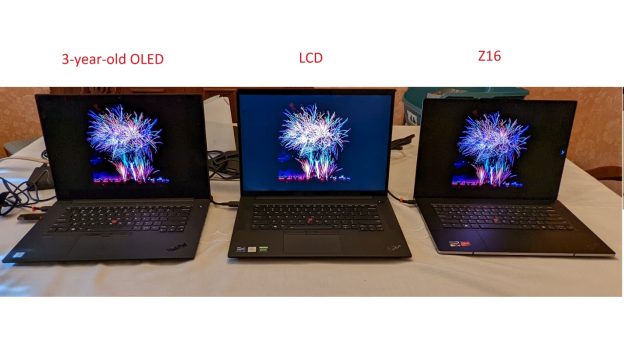
There are always questions about using Linux. The Z16 is primarily a business computer and is designed so it can work in an environment where security is administered using strict rules that are managed by a central group. As a result, the default settings force “Secure Boot” and disallow any 3rd party certifications. This configuration would stop someone from booting into another operating system that could see a windows installation as “just some data” that could be modified without any control. A security administration group could block changing the default settings by using a supervisor or BIOS password. I booted into the BIOS and turned on an option labeled “Allow Microsoft 3rd Party UEFI CA” under “Secure Boot” on the Security tab. After doing that, I could boot from an Ubuntu live USB stick. There were drivers missing, which was expected on any new hardware, but it did boot. With that BIOS option turned off, the Ubuntu drive was not bootable. It appears that the process all works as expected.
I always want to be sure that I will not run into a problem related to overheating or excessive fan noise.
I was interested in heat because the Z16’s processor has eight-cores, draws 45 watts, and will run sixteen simultaneous threads. All this is packed into a thin case. I ran Prime95 to exercise the CPU. Prime95 is not a performance test, but rather a torture test to confirm CPU stability under extreme loads. The program starts long, demanding processes in all available CPU threads. The machine was stable and I found the fan noise to be hardly noticeable. I should note that my Z16 has a pre-production BIOS so thermal throttling tables may change before customer-level units are shipping, and I was running the test in a room with other computers and printers, not in a bedroom.
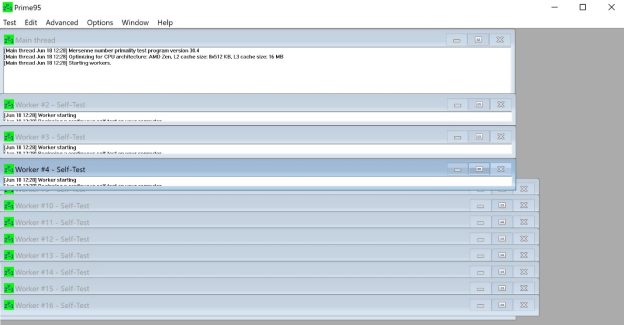
I sometimes use a different program, Intel Burn Test, for the same purpose. Intel Burn Test goes through an extensive set of algorithms and calculates some number and compares the calculated number to an expected result. It then repeats the process 10 times and announces that, if your machine survived the test, it should be stable doing any real work. In addition, however, it indicates how long each of the iterations took. Less time would indicate a faster processor. If the times get longer as you go through the 10 cycles, it suggests that the CPU is being throttled down due to heat. With that in mind, I decided to run the program on the Z16 to see if I could learn something.
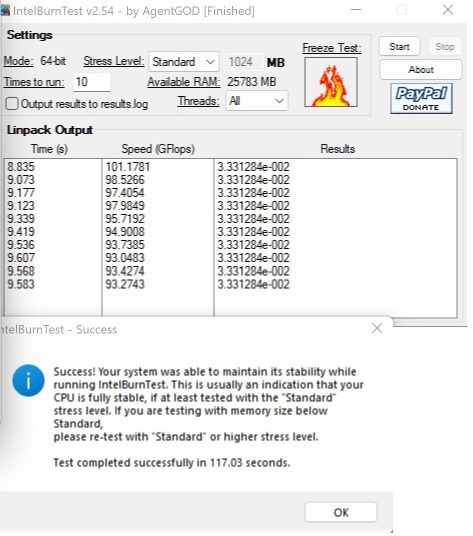
The times increased slightly as the iterations progressed, but not by a large amount. I would consider an increase of 10% to be normal.
My Z16 has also has AMD Radeon RX6500M discrete graphics that can use 50 watts of power, which is more than the CPU draws. I always use Furmark to determine frame rates and to compare multiple machines, but Furmark can also do a stress test and show GPU temperatures. I thought it prudent to include that kind of test.

The graph is displayed at the bottom of the Furmark screen while it is running. I ran for a few minutes and the frame rate and temperature graph seemed stable.
Testing programs, like Prime95. Intel Burn Test and Furmark, stress a computer in ways that are not like normal tasks for most people. For someone who spends all day editing full-motion video or playing the most demanding games, a laptop can never rival the performance of a specialized desktop computer or workstation, but the Z16 seems to be an excellent, portable substitute. I use mostly business software, so the Z16 would do everything I need with power to spare.
I always try to use objective tools to compare the performance of a machine I am reviewing with a previous model or something similar, but in this case, I there isn’t a prior version or anything obvious for a direct comparison. I try to use freeware tools so that someone doesn’t need to buy commercial software to duplicate my results. Since there is no obvious choice for a comparison, I will run the tools I normally run so that a reader may try the same tools on his or her current machine to aid in a replacement decision. Although it is commercial software, I will include a PassMark CPU score, since results for other processors are widely available. I ran CPUMark five times. Sometimes, one run is especially high or low. In that case I throw out the odd result, assuming some background process has influenced the result. In this case, all the scores were within about 2% so I accepted them as they were. The scores were 24,739, 24,413, 24,570, 24917 and 24739. You can compare those scores to the scores of other laptops by searching online.
Cinebench is another benchmark program whose results are commonly available. It paints a picture by placing pixels directly, therefore it uses only the CPU. The graphics chip is not involved. Again, I ran it five times giving scores of 12,672, 12,818, 12616. 12627 and 12703.
There is one caveat to add. The Z16 has pre-release versions of the BIOS and systems software. When final, customer-level software and firmware are released, testing scores may be affected.
I also ran CrystalDiskMark, another freeware tool I like. CrystalDiskMark executes input (read) and output (write) operations of different types, times them and generates a score, which breaks out disk performance by types of tasks.
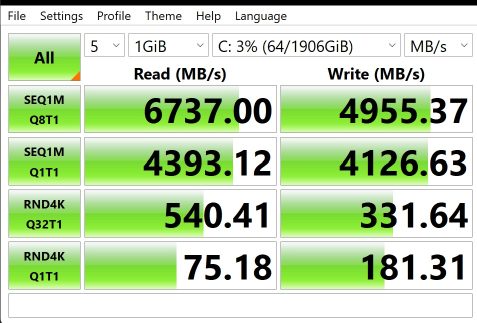
There is a lot of information available on interpretation of CrystalDiskMark scores available on the internet. You may search for it if you are interested.
Speed tests for memory and SSD storage are interesting, but I am more concerned whether the memory and storage seem fast. Memory speed and SSD speed are the biggest factors in determining how fast a computer can boot up. I measured the time between when I pushed the power button and when I got to the windows desktop with no spinning curser. For my test, there were no power-on or disk passwords set, and the IR camera was used to sign into Windows automatically. I tested a “warm boot (using Fast Startup) and a cold boot (after a full shutdown, holding the shift key). The two tests took 23 and 35 seconds, respectively, which, I thought, seemed very fast.
I used Furmark to test graphics performance. Furmark does a one-minute test with a complicated set of rotations and gyrations. It then generates a full-motion graphic. Different computers have different screen resolutions, so if you compare results with another machine. There is often no way to get a completely equal test. More pixels mean more work. To complicate matters, the Z16 has a 16:10 aspect ratio while many machines have a 16:9 screen. After some thought I decided that running the Z16 using its full-screen, native resolution was as good a way to test as any.
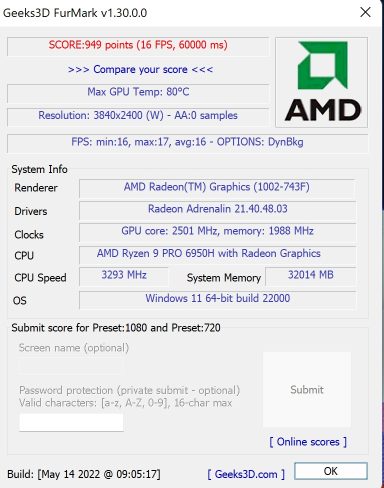
At 3840X2400 resolution, the Z16 rendered 16 frames per second. At one point the GPU temperature touched 80˚C but was generally lower.
People always ask about battery run times, and it is impossible to predict how long a person’s laptop will run off the battery doing the work that person is doing. Intuitively, it seems obvious to me that my Ryzen 9-based computer with discrete graphics will not run for as long off the battery as a Ryzen 5 laptop with integrated graphics. I do not have power consumption figures on current screen offerings, but I have always understood that OLED screens consumed somewhat more power than LCDs. I like to choose a normal activity that anyone might do and see how much of the battery that task consumed. I decided to charge the battery and play a full-length movie, like someone might do while sitting on an airplane. I arbitrarily set the volume to 30% and the screen brightness to 50%. My battery was charged to 97%, and the movie’s run time was 1:47. I turned on “airplane mode”, to turn off the wireless radios. I ran the movie in full-screen mode using Windows Media Player.
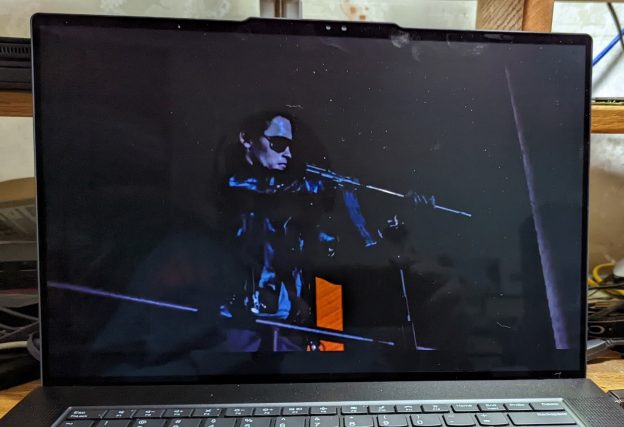
I did no other work on the computer while the movie was playing. At the end of the movie, the battery gauge indicated that there was 72% remaining. You may draw whatever conclusions you wish.
In the introduction, I said I would comment on the fit and finish after I used the machine. I encountered no flaws or misfitting parts. Everything seemed very solidly built with an elegant design. I found the camera bar at the top to be a real help in opening and closing the lid without straining hinges or other parts. I found the touchpad to be smooth and precise. Clicks and taps worked perfectly, even though there were no physical buttons. I was not sure what to think about the double-tap feature on the TrackPoint. I was afraid it would pop up at unwanted times, but that was never an issue. It appeared when I wanted it and stayed hidden otherwise. I even found the pop-up window useful for controlling the various functions in one place.
I also stated a previously held prejudice that ThinkPads should have Intel processors. That prejudice now seems to be outdated. The Z16 did everything I needed perfectly. There was never a point in my testing where I became aware of who made the processor, other than the times I noticed the sticker on the palmrest, which says “AMD Ryzen 9 Powered”. If I were buying a computer today, I would buy the machine that had the best combination of features for the best price, regardless of who made the processor.
There is always something that I would like to see changed in the next model. In this case, I had a really hard time coming up with something to suggest. I think the screen is great. The machine is fast; it has all the ports I would normally use. Memory is ample. I do not use SD cards; I would rather have something like a mini-display port rather than the SD card slot. I also realize that space is at a premium, but I always find it useful to have a second slot for an SSD. The second slot would be more useful for me than the WWAN card. If needed, I can use my cell phone as a hotspot, so the WWAN card is less of a benefit for me.
I think the ThinkPad Z16 would be an excellent choice for anyone needing a thin and lightweight, but high-powered, traditional business laptop.
The following section on screen technologies can be skipped if you wish. I wrote it earlier for reviews of other OLED-based laptops. Both OLED and LCD screens are flat panels that can display high-definition images, so many people assume that they are doing almost the same things to get a picture displayed. This assumption is absolutely wrong.
OLED vs. LCD Screen Technology
A Simplified Explanation
In one sentence, an LCD uses a light-blocking technology, and an OLED screen uses a light-generating technology. The LCDs generate no light. Mine will be a simplified explanation of LCD panels. The actual orientation of the polarizer filters may be somewhat different, and I am ignoring the difference between technologies like TN (twisted nematic) and IPS (in plane switching) but the basic operation is correct. I am also ignoring things like diffusers, protective covers and touch digitizers that may be added in front of an LCD.
Everyone has seen or used polarizer filters. They are used in most sunglasses being sold today. Light is composed of waves and the waves can travel through space in different orientations. A horizontal polarizer filter will pass light with waves oriented horizontally or close to horizontally; light with other orientations is blocked. If you place 2 identical polarized sunglass lenses, stacked one on top of the other, in the same orientation, they will continue to pass light. If you rotate one of them 90˚, so that you have a vertically-oriented filter on top of a horizontal filter, nearly all light will be blocked.
For my examples and pictures, I am using a Lenovo Thinkpad T490s with an FHD (1920 X 1080) IPS LCD and a Lenovo ThinkPad P1 with a 4K (3840 X 2160) OLED screen. The OLED screen I used has a touch digitizer over the front, while the LCD screen was non-touch. That difference may have some effect on the pictures, but there was nothing that I could see at the level of magnification I used. Also, the microscope I used was a $25 USB device with a plastic holder. A better microscope might provide better pictures.
A prism is a device that can bend light, and it will bend light of different colors differently because of their wavelengths. For example, red lights have longer wavelengths than blue lights. Crystals can act as prisms. The front of an LCD panel has two polarizer filters, one horizontally oriented and one vertically oriented, with a layer of liquid crystals in between them. When an electrical current is applied at a point in the layer of crystals, the crystal can be twisted to create a prism. At each addressable point, there are three crystals (sub-pixels): red, green and blue. For an FHD panel, there is a matrix of 1,920 columns and 1,080 rows. Each of those approximately 2,000,000 points, with three crystals each, can be addressed separately. At a particular point, the crystal we are calling the red one can be energized so that the red light hitting the crystal will have its wave orientation rotated by 90˚. If you then shine a white light (all colors mixed together) at the back of the screen, all the horizontally-oriented light waves of all colors will get through the first filter. Only the red portion of that light will be twisted by the one energized crystal so that it will get through the second filter, so we see single a red dot on the screen. To make the LCD panel work, we need to shine a light toward the layer of crystals. To get that light, a reflector is added behind the crystals and filters, with a gap of, perhaps, 2mm. Along the bottom of the gap, below the crystals, there is a row of bright LEDs (light emitting diodes) that shine a white light up into the gap in a way that the light is reflected into the layer of crystals. The entire gap is illuminated all the time, but only the light hitting energized crystals is twisted to get through the second filter. I have included a small section of an LCD screen shown under magnification. I will first show how the area appears to a human eye on a real screen. The screenshot is of the Chrome Browser looking at the MSN Homepage.
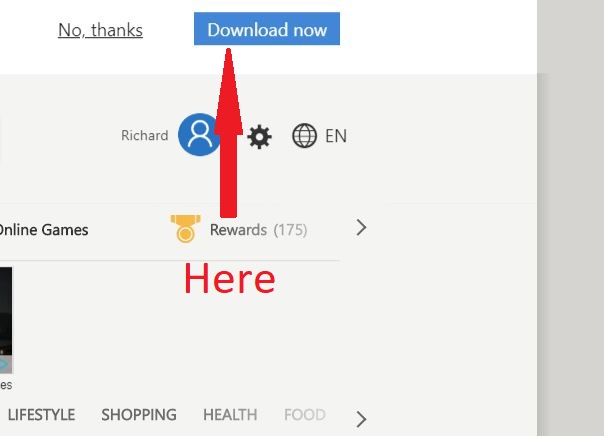
The magnified picture below is the spot where the white background meets the blue rectangle. One point to note relates to the primary light colors, red, blue and green, that we see as white when blended together. The color that we call green, looks like more “yellowish” than what we tend to think of as a true green.
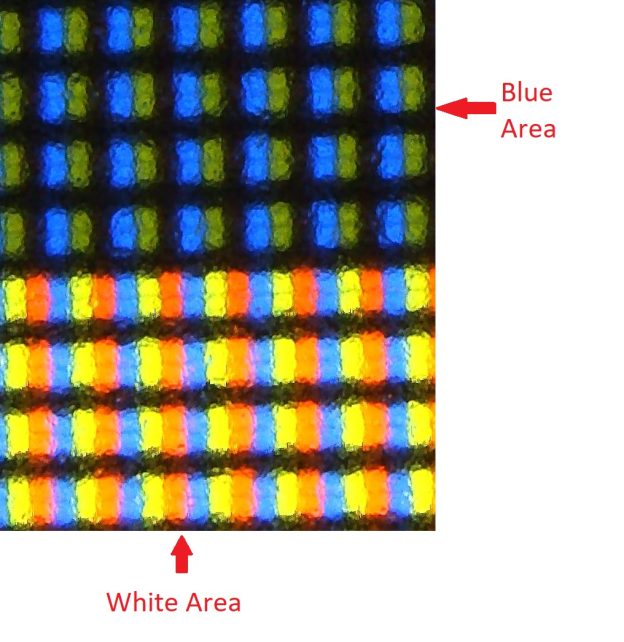
You can see that the blue area on the top has the crystals set to pass the blue portion of the light spectrum, pass some of the green light and block the red light. We see that section as the blueish color on the screen. The bottom part, that we see as white, is a blend of all three colors. In the real world, there are many colors, so LCDs are not simply on or off. Voltages to the crystals can be altered to allow some of a color’s light through, so that more complicated colors can be created. For example, mixing red and blue makes a yellow, but more red than green makes orange. A little more red makes an “orange-ish” red , etc. Many modern screens have what is called 8-bit color depth. (Some have more.) With 8-bit color, the brightness of each sub pixel can be set to a number between 0 and 255, so that there are 256 times 256 times 256 possible colors. If a red crystal is energized to twist the red portion of the white backlight 90 degrees, all the red light will pass. If the crystal twists the red light 80 degrees, most of the red light will pass, etc.
As with my explanation of LCD panels, this will be a simplified explanation of OLED screens. Far more detailed explanations can be found on the internet. An LED is a light-emitting diode; when a current is applied, it gives off light of some color. In the past, all LEDs were made from silicon. Organic LEDs replace the silicon components with a thin layer of a carbon-based (organic) material. Organic LEDs can be thinner and can offer a faster response than silicon-based LEDs. At each addressable location (pixel), instead of having a red, green and blue crystal, an OLED screen has red, green and blue LEDs that emit the colored light directly. On my computer with an OLED screen, there are 3,840 columns and 2,260 rows of addressable locations. The most obvious difference, when you look an OLED screen, is that the black areas are truly black. In a black area of an LCD screen, the red, green and blue crystals are not energized. All three colors of light are not-quite-completely blocked. If you stack a horizontally-oriented polarizer filter and a vertically-oriented one, and then shine a bright light on them, a very small percentage of the light will leak through. Light with shorter wavelengths (blue) will be more likely to get through, but no color is 100.000% blocked. Black areas are almost black. On an OLED screen, there is no blocking and no backlight. If an area of the screen is to be black, no sub-pixel LEDs are turned on. The area is simply black. The filter leakage on an LCD screen has other, lesser effects, also. An LCD’s red area blocks everything except red light, but a small fraction of other, mostly blue, light leaks through. An OLED screen just turns on the red LEDs. The red is brighter and looks more intense or pure. With an LCD screen, the whole backlight is on all the time, so the screen color has no effect on the amount of energy used. With an OLED screen, it takes more energy to get a colored area (LEDs turned on) than it takes to get a black area “no LEDs turned on”. With that in mind, I set my windows background to all black, hopefully to improve battery life.
The following image shows the same section of an OLED screen.
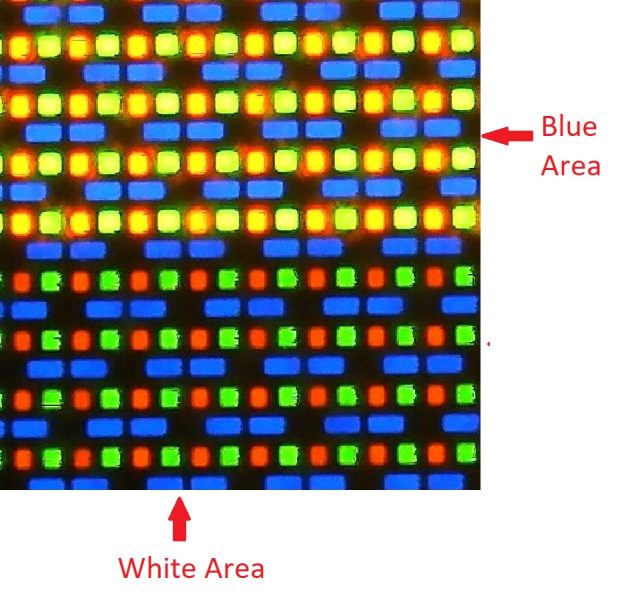
As with the LCD screen, the blue area is a blend of blue and the yellowish color that we call green, while the white area is a blend of all the colors. As with LCDs, more complex colors can be created. By changing the voltage to an LED, a spot can have more or less of a particular color. In the example, I would guess that the “blue” area had some green and a small amount of red. As with LCDs, LEDs are not simply on or off. Voltages to the diodes can be altered to control the brightness. An OLED screen with 8-bit color depth, will have the same 256 times 256 times 256 possible colors.
Screen preferences are subjective so others may have different opinions, but to me, the OLED screens simply look better. I decided this while standing in a large warehouse store staring at the long line of televisions that they put by the front door. This event occurred before OLED screens were commonly used in computers and before I was somewhat familiar with the technology. I found myself staring at one TV and thinking that I wanted to buy it immediately, even though it was too expensive, too big for my space, too big to fit in my car, and that if I brought it home, my wife might divorce me or injure me in my sleep. I was able to calm down and limit my purchases to the olive oil and laundry detergent I came to buy. In reality, I use computers for business functions. I am not a photographer or a graphic artist, where color matching is critical. Even if I watch a movie or a broadcast, I am mostly interested in the content. I try to work with small-sized text and icons, so I want a high-resolution, fine-grained screen, but the decision to pay extra for a different screen technology, would make as much objective sense as a decision to buy the too-big TV at the warehouse store. Whether or not it made sense, one day, a few months ago, I was having a difficult week and during a trip to the same warehouse club, I risked divorce or injury and squeezed the too big, too expensive TV into my trunk and took it home.
I often get computers to review and use, and when I do, I use whatever screen the machine comes with. The last time I needed to buy a new laptop after the death of the one I was previously using, I bought a 2nd generation ThinkPad P1 with a beautiful, high-resolution OLED screen. Last year, I reviewed a two-year newer X1 Extreme Generation 4, which is very similar to the P1. The newer machine has a high-resolution LCD screen. If I put the 2 machines next to each other and show the same content on both screens, I would choose the OLED screen due to the purer blacks. If I look at either screen by itself or next to any other machine I have, I would simply say that either screen looks great. I have read that it possible to experience “burn-in” on OLED screens, but not with LCDs. In reality, screens normally are set to dim after a few minutes and burn-in seems unlikely in real life.
The OLED screens are inherently thinner, without the polarizing filters and backlight reflectors, allowing new technologies like foldable or curved screens. It has been my experience that thinner does not necessarily imply more robust or more resistant to physical damage. I think better comparisons as to durability will be available after the OLED screens have been used longer. I will add, however, that one of the most common faults on LCD screens is what is called a pressure spot. A pressure spot can appear if a user presses on the front of an LCD panel. The layer with the crystals can get slightly distorted, moving slightly closer to the backlight reflector. That spot appears brighter. An OLED has no backlight and no reflective layer, so there can be no such damage. In limited, non-scientific testing, it appears to me that having an OLED screen lowers a portable computer’s battery run time, although using a black background can help. In order to do a scientific test, I would need to have two computers that were identical, except for the panel type.
I will add one more story, that is not intended to be a suggestion of what to try yourself or to imply that I did some sort of controlled test. I had an expensive computer to review, and samples were in short supply. The model I had would have been virtually impossible to replace for the review if there were some sort of accident. I was being very careful by not drinking coffee near the machine, and by always using it on a stable, flat surface. The computer was running while plugged in and my cat decided to experience a “crazy event” and started zooming around the room while I was five feet away getting a pad of paper. Before I could get the cat out of the room, he caught his leg on the power cord and pulled the machine off the table and to the floor. I was trying to figure out how to explain this catastrophe while I was picking up the computer with what I expected to be a broken screen, but I found no damage at all. With an LCD, one of the rigid polarizer or digitizer layers would almost certainly have been cracked, but the OLED panel itself feels similar to a sheet of mylar. There is nearly no mass and nothing rigid to crack. This one-shot test does not guarantee or strongly suggest that the OLED screen is unbreakable or that you should try this yourself.
