ThinkPad X1 Extreme Generation 5 Review
After major changes last year, I expected only minor tweaks – WRONG!
This review is an analysis of the fifth generation X1 Extreme, a high-power laptop in the X1 line of computers.
I reviewed the fourth generation X1 Extreme last year. Some background and design material from that review is still relevant and I may repeat it here. Apologies to any readers who may have recently read last year’s review and who find the repeated material redundant and unnecessary. I will try to point out the year-to-year changes.
The X1 designation in ThinkPads is reserved for computers that combine excellent performance, style and build quality. The initial X1 offerings were simply called X1 and X1 Hybrid, and were introduced about ten years ago. The following year, the model’s name was changed to X1 Carbon, the name descriptive of its carbon fiber case. About 3 years later, touchscreen models were split off and named the X1 Yoga, which also included a 360° hinge. All those models used low power (15 watt), mobile CPUs. In 2018, the X1 Extreme was introduced at approximately the same time as the compact mobile workstation model P1. Both computers had H-series 8th generation, 45-watt Core i7 CPUs and a 15.6” screen. The major difference between the P1 and X1 Extreme was the graphics chip. The P1 used NVIDIA® Quadro graphics processors (GPUs) and the X1 Extreme used GeForce chips. This is not my area of expertise, but my understanding is that the P1 was a better choice for applications like AutoCAD, while the X1 Extreme’s target audience was heavy users of graphic design, photography, multi-media and other applications where frame rate was a serious consideration. An internet search will provide various comparisons that can give you a better explanation than I can provide. The following two years brought 9th and then 10th generation CPUs which were used in the X1 Extreme generations two and three. There was also an optional i9 processor added at that time, as well as screen resolutions of up to 3840X2160, including an OLED touch option.
The fourth generation of the X1 Extreme brought major changes. The 11th generation Intel CPUs brought significant performance improvements, and the aspect ratio was changed from 16:9 to 16:10.
In the past, Intel has significantly improved performance once every few years. The models in between have improved other things, like power management or integrated graphics. With the Generation 5 model, I expected that performance would be similar to last year. Like last year’s Tiger Lake CPUs, the 12th generation processors use a 10–nanometer die.
This year, Intel introduced a completely new Hybrid architecture in their 12th generation mobile Core CPUs (Intel’s codename Alder Lake). My only previous exposure to a hybrid architecture was in the X1 Fold, which I reviewed last year. That machine had a Lakefield CPU which had four low-power Tremont cores (like those used on Atom processors) and one Core i5 processor allowing a total of five concurrent threads, with the Tremont cores being used for non-demanding tasks. That CPU had an extremely low TDP (thermal design power) of 7 Watts. From my outside point of view, Intel probably did not consider the Lakefield CPU a great success, as it was discontinued a year later with no direct replacement. I could imagine the hybrid architecture either helping or hurting performance in the X1 Extreme.
The 12th generation CPUs introduce the concept of Performance Cores and Efficiency cores. The idea is that non-demanding tasks will be assigned to Efficiency cores and a user’s “real” work will be done by Performance cores. Only the Performance cores will support Hyperthreading (more than one thread per core). The top-end, 11th generation (codename Tiger Lake) i9 processor had 8 cores and could run 16 concurrent threads. The replacement Alder Lake i9 CPU has 6 Performance cores plus 8 Efficiency cores, yielding 20 concurrent threads (12 from the Performance cores plus 8 from the Efficiency cores).
Lenovo has generously supplied me with a very well–configured X1 Extreme for this review. The machine I tested is based on an Intel i9-12900H, 12th generation, H-series, 14-core, 20-thread CPU. This CPU has a maximum Turbo frequency of 5 gHz in the Performance cores and 3.8 gHz in the Efficiency cores. Base frequencies are 2.5 gHz and 1.8 gHz respectively. The CPU has a 24MB cache. Intel refers to the 12th generation H-series CPU by the codename Alder Lake. Alder Lake CPUs are built on a ten–nanometer (10 NM) die.
My test machine has the NVIDIA GeForce RTX 3080 Ti GPU with 16GB of video memory. It also came with 32 GB of DDR5 SODIMM memory (2X16GB) and a WQUXGA, IPS 600nit, HDR400, Dolby Vision, 60Hz, Low Blue Light, 8+2–bit color multitouch screen. Last year, the screen was described as UHD+, but both designations refer to a (3840×2400) resolution. There are two USB 3.2 Gen1 ports and two ports that support USB-C and Thunderbolt™ 4 connections. One of the USB 3.2 ports is always on for charging either a phone or another device. The computer has a full-sized SD card slot, a slot for a security cable, an audio combo jack and a full-sized HDMI 2.1 port. Networking is handled by an Intel Wireless adapter that combines WiFi 6E AX-211 and Bluetooth® 5.2. Windows 11 Professional was preloaded. For storage, the computer has a fast, 1 terabyte Micron MTFDKBA1T0TFH Performance SSD. This SSD uses a generation-4 PCIe interface, which increases the data transfer rate to be double that of PCIe generation 3 drives. My X1 Extreme test machine has a hybrid camera that combines an FHD webcam and an IR camera for facial recognition. Now that video conferences are a part of everyday life, the FHD camera should provide a high–quality image and, thus, a positive user experience.
The X1 Extreme I tested weighs 2069 gm or 73 oz. The weights do not include the charger. There are weight variations depending on configuration. Models with more powerful GPUs need larger thermal units and those with touchscreens add a digitizer. I have both of these things.
Like last year’s model, my X1 Extreme Generation 5 employs a vapor chamber thermal unit which greatly enhances the cooling, but it does take up more space inside the case than the traditional cooling unit in machines with lower-power GPUs. The trade-off is that models having the vapor chamber do not have a second SSD slot, nor do they have a WWAN option. One enhancement for this year’s model is the use of a liquid metal-type thermal paste. The liquid metal paste is Gallium-based. It does a substantially better job of transferring heat away from the CPU. Like the liquid metal paste, traditional thermal paste contains metal particles, but the particles are encapsulated in a non-conductive material. Spilled or excessive thermal paste could not create a short circuit on the motherboard. Liquid metal paste is electrically conductive and, thus, can create a short circuit if it comes in contact with other components. For that reason, the cooling units are supplied along with the associated motherboards and are not user replaceable. Thermal units for models without vapor chambers can be replaced normally.
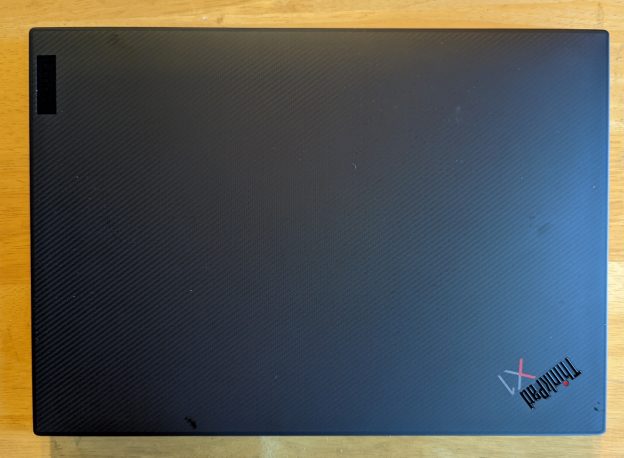



My first impressions were positive. After unpacking, before I turned it on, I inspected the machine for any shipping damage or visible defects and found none.
Inside the box, I found a 230-watt power supply, a stylus, a stylus charging cable and an ethernet adapter. The charger capacity and accessories vary by model.

I set the machine up and plugged it in. I booted into the BIOS to set the date and time, and to confirm that the processor, memory and disk storage were correct. I then booted normally and connected the machine to my Lenovo ID and Microsoft ID. I installed Office 365 and tested those applications. As I expected, everything worked correctly; Office tends to run on any Windows machine. Being a business computer, the machine supports TPM 2.0 for data encryption and it also has a fingerprint reader integrated with the power button. I normally put passwords on through the BIOS, but I decided to wait. My test machine has an early BIOS, and I will wait with passwords until I do preliminary testing. I turned on “Windows Hello”. Using only the IR camera for Windows Hello, everything worked perfectly. I know that with Windows Professional and a TPM chip, Windows seems to be turning on BitLocker by default. Bitlocker is not a feature I want or think I need, especially with an OPAL2.0 (hardware encrypted) drive and a disk password. I turned BitLocker off. (TPM availability may vary by region due to import and export restrictions on cryptography.)
I liked the keyboard. There was a clear, positive feedback when the key “clicked”. On many machines with a short key travel, I am never certain that a key stroke has registered. I also had no problem with “key bounce”, where the user tries to hit a key once and ends up with two (or more) of the same character. The area around the keyboard was slightly depressed, presumably to eliminate any problems with keyboard marks on the LCD. The keys never stick up above the level of the keyboard bezel.
The sound quality was excellent. There are large, user-facing Dolby ATMOS speakers on both sides of the keyboard. I tested the microphone and webcam on a video call. Everything worked fine. I could move around the room and my voice was still clearly heard.

The red TrackPoint button ensures that the machine is easily identifiable as a ThinkPad.

The X1 Extreme uses DDR5 memory, which runs at 1.1V; the previous generation used slower, DDR4 RAM. The machine supports a new standby power mode, available in the 7th generation and later Core processors. This power state needs far fewer refresh cycles in standby mode, thus lowering the power drain while the machine is sleeping. I ran a few tests simply to be sure that the various ports were working. I tried both the wireless and Ethernet connections, Bluetooth, the SD card reader, the HDMI port, all the USB ports and I charged the battery. Everything worked fine. Note: There is no native Ethernet port, so I used the included USB-C to Ethernet adapter. My model has a touch screen that supports an active pen. A Lenovo Pen Pro was included with the computer, and it worked perfectly. A short USB-C to USB-C cable was also included. I used the cable to charge the battery in the pen. Accessories may vary, depending on model and geographic region.
I have always believed that screen preferences are subjective. What looks good to me may or may not look good to you. I tend to work indoors, and I usually do not set the brightness to the maximum, so the number of nits is not important to me. I am also not a photographer, so color gamut is not my concern. I am not a game player, so a super-fast refresh rate is not important. I simply prefer the screens that look the best to me. I have always preferred the highest resolution screens available; others’ opinions may differ. If I am given the choice, I prefer a touch screen.
Another choice is OLED vs. LCD, which are two technologies that use completely different methods to do the same thing. OLED screens yield better blacks, but LCD screens tend to give better battery life and are not susceptible to burn-in, which can occur with OLED. Some people think the OLED screens are unnaturally vibrant. Some individuals prefer one technology, while some prefer the other.
Last year, when I wrote the review of the Generation 4 X1 Extreme, I wrote this: “When I first tried the X1 Extreme, the black areas really looked black to me. That was the first non-OLED screen I had seen where I had that impression.” If I stand a high-resolution OLED screen next to the X1 Extreme, I can see that the blacks are a little “blacker” on the OLED screen, but only by a very small amount. When I looked at the X1 Extreme by itself, it looked terrific. I use a free software tool, Moninfo, to read the configuration chip in screens. In this case, I learned that the panel used in the Generation 4 computer is the same one I have in the new model. The screen I thought looked great last year sill looks great. You should make a screen choice based on your preferences and needs.
People frequently ask me about “upgradability”. In general, laptops are less upgradable than desktops, and compact laptops are often less upgradable than larger ones. As computers get smaller and thinner, memory, CPUs and sometimes even disk storage and wireless cards cannot be changed as they are integrated into or soldered onto the motherboard. In the ThinkPad X1 Extreme Generation 5, the CPU, GPU and wireless cards are soldered, but the memory and the SSD(s) are separate cards. The battery is inside the machine and can be logically disconnected for service, via the BIOS, without opening the case. I suggest that you would be better off not opening the machine unless you really need to do it. Having said that, the bottom cover is held on by 7 captive (they do not come out) screws. The lid lifts off from the hinge side. There are tiny tabs all around, and if you are not familiar with this sort of cover, it is easy to bend or break the tabs. Once the tabs are bent or broken, the cover will never fit correctly. I believe that you should buy a machine with a disk and memory big enough for your needs, rather than planning to upgrade later. If you really want to know how it looks inside, you can examine my picture. Inside, the memory slots and SSD are easily accessible. The SSD is shielded with a metal cover.

There are two large cooling fans with a large vapor chamber and traditional heat pipes between the fans. I have read that the fans can draw air in through the keyboard, but I did not try to disassemble anything to confirm this fact. Models without a vapor chamber have a smaller fan unit so they have room for a second SSD slot and an optional WWAN slot near the left fan.
I always want to be sure that I will not run into a problem related to overheating or excessive fan noise. For testing, I often use CoreTemp to monitor temperatures. I was worried about temperatures because the X1 Extreme’s i9 processor has fourteen cores, draws 45 watts or more, and will run twenty simultaneous threads. All this is packed into a thin case. I ran Prime95 to exercise the CPU as I monitored the temperatures. Prime95 is not a performance test, but rather a torture test to confirm CPU stability under extreme loads. The program starts long, demanding processes in all available CPU threads. In a successful test, the temperatures would rise to near the thermal limit before the fan has a chance to speed up, and then the temperatures should drop somewhat because of the cooling. The efficiency of the thermal unit will determine where the temperatures stabilize.
When I started, the temperature rose into the mid to high nineties almost immediately, which is hot, but not dangerously high. The fan speeded up and, with 20 threads running, temperatures stayed mostly in the sixties and seventies. The fan noise was certainly noticeable, but not horribly loud.
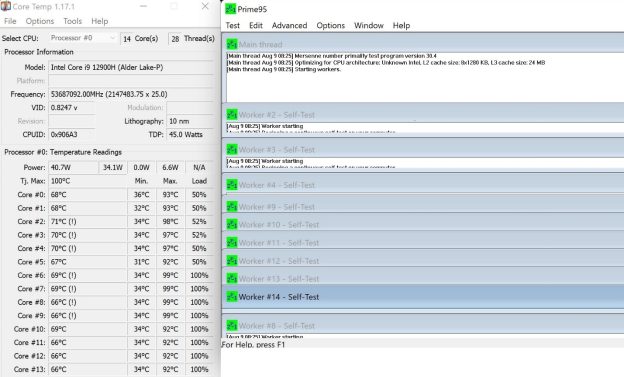
I had run the same test last year on the Generation 4 X1 Extreme and it had also completed the test successfully, but I was interested in the temperatures that CoreTemp showed after the fans had lowered the temperatures. Both machines had vapor chamber cooling units that looked the same to me, but the Generation 5 X1 Extreme was using the new liquid metal thermal paste. The wide column in the CoreTemp portion of the graphic shows the “current” temperature at the time the snapshot was taken, after the temperatures and fans had stabilized.
I did not repeat the test on the generation 4 machine, but I am simply inserting the graphic from last year’s review.
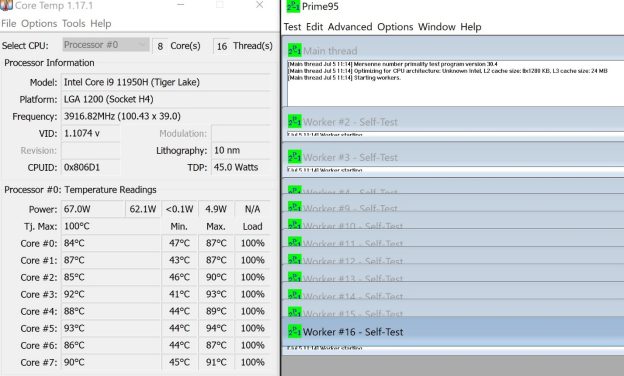
As you can see, both machines have Core I9 processors and completed the test, but while the Gen 5’s temperatures were in the sixties and seventies after the fan had gained control, the Gen 4 machine had temperatures in the eighties and low nineties. As I said, simply being able to complete the test is considered success, but I think the differences in temperatures is dramatic. I have no knowledge regarding the general thermal characteristics of the 11th Generation Intel Series-H machines vs. the 12th generation, so I can only attribute the improvement to the paste.
In other reviews, I always tried to include tests to measure throttling, by running a short torture test that repeats several times. If later iterations took longer, I would attribute the result to throttling. With the 12th Gen CPU, I could never get consistent results. By closely monitoring CoreTemp, I could see that tasks would switch from core to core, both in the middle of and between iterations. I believe some of these cores were P cores and some were E cores. The tasks simply were faster while using the performance cores. I wondered whether I could force the use of performance cores, so I looked for and found an Intel-published paper called “How 12th Gen’s Intel Hybrid Technology Works.” The paper referred to the assignment as behind-the-scenes magic. Once “magic” was suggested, I concluded that there is no longer a way to do what I wanted.
The X1 Extreme also has a very powerful graphics processor (NVIDIA GeForce RTX 3080Ti) that can use 80 watts of power, which is more than the CPU draws. I always use Furmark to determine frame rates and to compare multiple machines, and that will be one of the tools I use later in the performance testing section, but Furmark can also do a stress test and show GPU temperatures. I thought it prudent to include that kind of test.

The graph is displayed at the bottom of the Furmark screen while it is running. I ran for about 10 minutes and the GPU temperature rose to 79˚C, but no higher. The fan did run, as expected, but GPU temperatures seemed not to be a problem.
Testing programs, like Prime95 and Furmark, stress a computer in ways that are not like normal tasks for most people. For someone who spends all day editing full-motion video or playing the most demanding games, a laptop can never rival the performance of a specialized desktop computer or workstation, but the X1 Extreme Gen 5 seems to be an excellent, portable substitute. For my use, the X1 Extreme seems perfect.
I always try to compare the performance of a machine I am reviewing with something similar. In this case, I want to see how much improvement there is (if any) over last year’s Generation 4 model.
I like to use Novabench to test overall performance. It does a reasonable job and is free. I always try to use only free software when I am doing any reviews so readers may try to duplicate my tests. One of the things Novabench tests is OpenCL graphics rendering. Unfortunately, one difference between the 11th and 12th generation Intel Series-H CPUs is that the 12th generation supports Intel Iris Xe Graphics, while the 11th generation CPU does not. As a result, the X1 Extreme Generation 4 did not complete that portion of the test. Comparing the overall score is, therefore, meaningless, but the other aspects of the test should be valid.
The discrete graphics test will be done using Furmark.
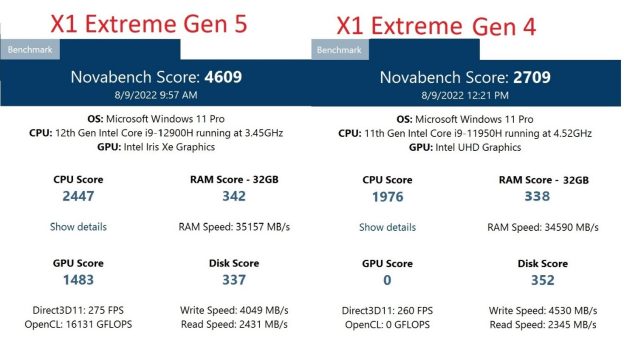
As you can see, the CPU was about 20% faster on the Generation 5 machine. That was a bigger difference than I expected. I will also test the CPU throughput later in the review when I run Cinebench. The RAM score was only slightly higher with the DDR5 memory in the Generation 5 machine. The disk scores were slightly higher with the generation 4 machine. Both use the same sort of controller and interface. I know the Generation 4 SSD is a 2TB model while the Gen 5 SSD is 1TB. That difference may have affected the score. I decided also to compare the SSDs using CrystalDiskMark.
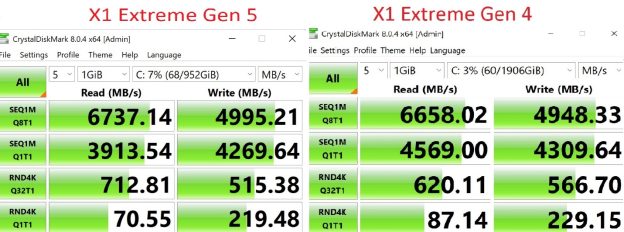
As you can see, scores were similar, as expected. Each machine was faster on some of the tests, but the differences were similar to the types of differences you would see if you ran the same test multiple times on a single computer. The results make sense, since both machines use the same PCIe Gen 4 interface and have high-performance drives.
In my reviews, I usually run Cinebench to test the CPU speed and I run Furmark to measure the graphics rendering speed. The X1 Extreme is primarily a business laptop, but I would expect that the computer could also be used for casual gaming, even on very demanding games. My idea of computer games is limited to things like solitaire, chess and sudoku, so I am not qualified to test any of the high-speed games, but I will add 3DMark to the types of testing I do. I hope that any “gamers” reading the review can interpret my results to determine suitability for games they want to run. I will run the three performance-testing programs on both the fourth and fifth generation X1 Extreme machines.
Cinebench paints a picture, but it is not a graphics test. It paints with dots using only the CPU. An area is divided into little squares and a “worker” is started to paint the dots in each little square. For example, a machine that supports 10 concurrent threads will start 10 workers. My generation 5 machine supports 20 threads while the generation 4 machine supports 16. The rendering goes on for 10 minutes and a numeric score is generated. A bigger score means the CPU has done more work in the given time. The following picture illustrates the process better than my explanation:
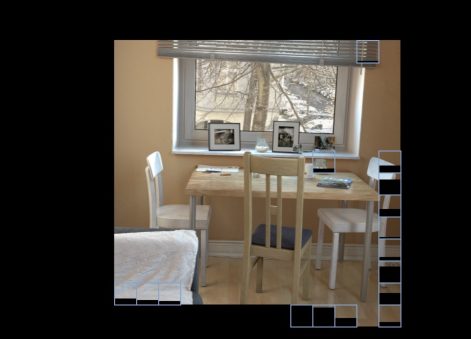
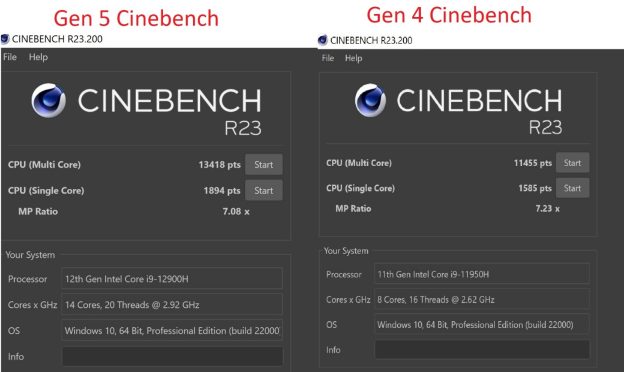
The results show that the Generation 5 X1 Extreme was about 17% faster in the multithread test and about 19.5% faster in the single thread test. How the speed increase would affect a user’s daily work would depend on what the user does with the computer. 3D CAD programs, high-definition video editing and games are very efficient in using all of the available processor power. If you spent your day typing into Microsoft Word, you would not notice any difference between the two computers. Regardless, the year-to-year speed increase was larger than I expected.
I used Furmark to test graphics performance. Furmark does a one-minute test with a complicated set of rotations and gyrations. It then generates a full-motion graphic. The generated image looks like a very complicated, spinning doughnut.

I arbitrarily decided to do the tests in full-screen mode at the native resolution for the screen, 3840X2400. I repeated the test for last year’s model because the Furmark version had changed.
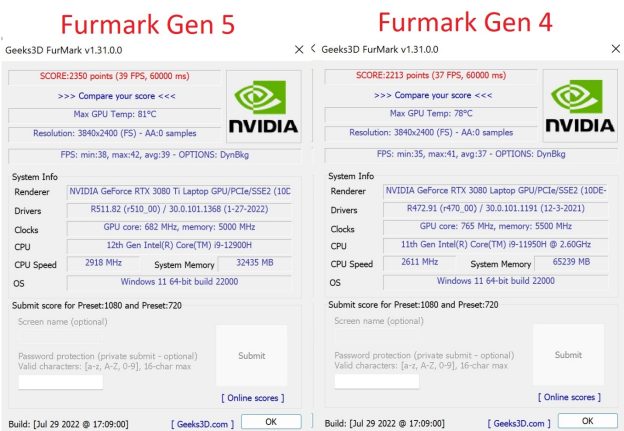
Since Furmark tests only the GPU and the GPUs for the two models were very similar, the results were close to each other. The Furmark scores also seemed to vary significantly from run to run. In the end, I simply chose to inclue the last run from each machine.
3DMark is often used to determine suitability for running demanding computer games. I am not a gamer so I really cannot do a good job of analyzing the scores, but I will include the scores and the detailed results, hoping it will help interested readers in making any decisions. Since I try to use free software, so readers may repeat tests without having to buy anything, I used the “basic” edition of 3DMark. The tests that are only included in the “paid” version were, therefore, not available.
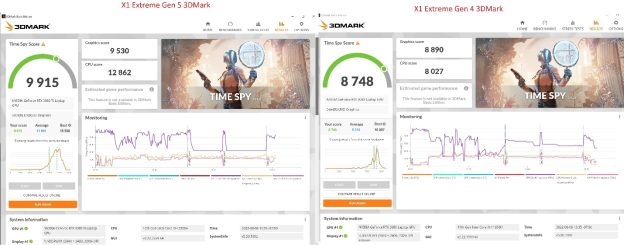
From the summary, it seems obvious that the Generation 5 machine is somewhat faster than the Generation 4.
I will include the detail information from the two runs. You can draw your own conclusions.
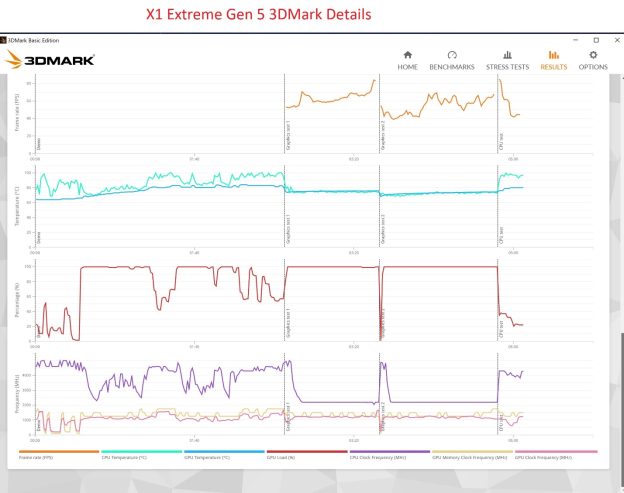
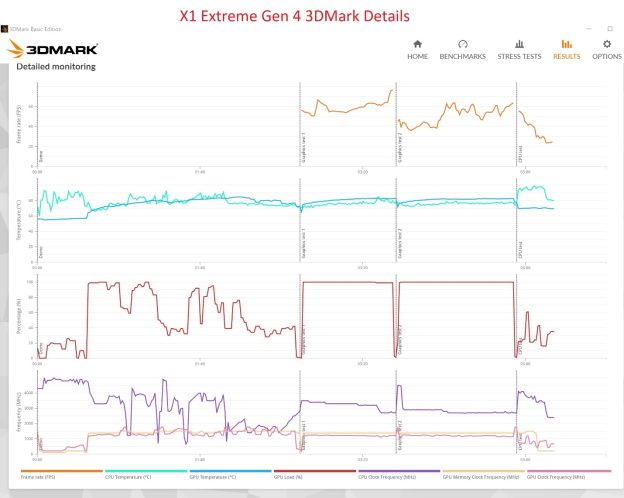
People always ask about battery run times, and it is impossible to predict how long a person’s laptop will run off the battery doing the work that person is doing. Intuitively, it seems obvious to me that my I9-based computer with a high-power 3080Ti graphics chip will not run for as long off the battery as a lower power model. I like to choose a normal activity that anyone might do and see how much of the battery that task consumed. I decided to charge the battery and play a full-length movie, like someone might do while sitting on an airplane. I arbitrarily set the volume to 34% and the screen brightness to 50%. I thought those might be settings I would use. At the start, my battery was charged to 95%, and the movie’s run time was 1:47. I turned on “airplane mode”, to turn off the wireless radios.

I did nothing but run the movie, and at the end, the battery had 61% remaining. You can decide how that information relates to your usage
People also ask me about running Linux. I have limited experience in this area, but I decided I could create a bootable image and run it from a USB stick, simply to ensure the laptop would run and to see if major devices would work without needing new drivers created. I arbitrarily chose Ubuntu. Being a business machine, the X1 Extreme’s default settings assume that the machine will be used in a Microsoft Windows environment. I, therefore, knew that I needed to boot into the BIOS and change the Secure Boot settings (on the Security tab) to turn on the option “Allow Microsoft 3rd Party UEFI CA”. I then tried booting from my USB stick and Ubuntu seemed to start normally. I did only limited testing. The touchscreen worked fine as did the touchpad, TrackPoint, wireless card and USB ports. I tried turning on Bluetooth and I could pair the machine with my headphones.
There is always something that I would like to see changed in the next model. In this case, I had a really hard time coming up with something to suggest. I think the screen is great. The machine is fast; it has all the ports I would normally use. Memory is ample and could be expanded. Last year, I wrote that my only wish was that I would prefer that there were space for a second SSD slot, but I also said that the second slot would be less important if the single slot could be changed to accommodate a double-sided SSD. There is still only a single slot on vapor chamber models, but my wish about double-sided drives was granted. The generation 5 X1 Extreme can take a double-sided drive, but you need to replace the thermal pad with a thinner one. If I need to add a replacement wish, I can wish that there were a high-resolution OLED option.
I think the ThinkPad X1 Extreme Generation 5 would be an excellent choice for anyone needing a thin and lightweight, but high-powered, traditional business laptop.
