OLED vs. LCD Screen Technology
A Simplified Explanation
The first personal computers were desktop computers and used cathode ray tubes (CRTs) for their screens. CRTs were still the most common type of display throughout the 1990’s. LCDs (liquid crystal display) replaced CTRTs in all but the earliest portable computers. I am not going to discuss CRTs in this article. There is plenty of information that can be found other places.
The first portable PC LCDs were monochrome (MDA). There was a light source behind the screen and the individual crystals would either block the light or allow it to pass. The screens could display 80 columns and 25 rows of text. Each character location was 14 pixels high and 9 pixels wide, but some of those were reserved for space between characters so the usable area 11 X 7, yielding characters that were readable, but crude. In the rest or this article, I will only consider color screens that are graphics based, rather than character-based.
In one sentence, an LCD uses a light-blocking technology, and an OLED screen uses a light-generating technology. The LCDs generate no light. Mine will be a simplified explanation of LCD panels. The actual orientation of the polarizer filters may be somewhat different, and I am ignoring the difference between technologies like TN (twisted nematic) and IPS (in plane switching) but the basic operation is correct. I am also ignoring things like diffusers, protective covers and touch digitizers that may be added in front of an LCD.
Everyone has seen or used polarizer filters. They are used in most sunglasses being sold today. Light is composed of waves and the waves can travel through space in different orientations. A horizontal polarizer filter will pass light with waves oriented horizontally or close to horizontally; light with other orientations is blocked. If you place 2 identical polarized sunglass lenses, stacked one on top of the other, in the same orientation, they will continue to pass light. If you rotate one of them 90˚, so that you have a vertically-oriented filter on top of a horizontal filter, nearly all light will be blocked.
For my examples and pictures, I am using a Lenovo Thinkpad T490s with an FHD (1920 X 1080) IPS LCD and a Lenovo P1 with a 4K (3840 X 2160) OLED screen. The OLED screen I used has a touch digitizer over the front, while the LCD screen was non-touch. That difference may have some effect on the pictures, but there was nothing that I could see at the level of magnification I used. Also, the microscope I used was a $25 USB device with a plastic holder. A better microscope might provide better pictures.
A prism is a device that can bend light, and it will bend light of different colors differently because of their wavelengths. For example, red lights have longer wavelengths than blue lights. Crystals can act as prisms. The front of an LCD panel has two polarizer filters, one horizontally oriented and one vertically oriented, with a layer of liquid crystals in between them. When an electrical current is applied at a point in the layer of crystals, the crystal can be twisted to create a prism. At each addressable point, there are three crystals (sub-pixels): red, green and blue. For an FHD panel, there is a matrix of 1,920 columns and 1,080 rows. Each of those approximately 2,000,000 points, with three crystals each, can be addressed separately. At a particular point, the crystal we are calling the red one can be energized so that the red light hitting the crystal will have its wave orientation rotated by 90˚. If you then shine a white light (all colors mixed together) at the back of the screen, all the horizontally-oriented light waves of all colors will get through the first filter. Only the red portion of that light will be twisted by the one energized crystal so that it will get through the second filter, so we see single a red dot on the screen. To make the LCD panel work, we need to shine a light toward the layer of crystals. To get that light, a reflector is added behind the crystals and filters with a gap of, perhaps, 2mm. Along the bottom of the gap, below the crystals, there is a row of bright LEDs (light emitting diodes) that shine a white light up into the gap in a way that the light is reflected into the layer of crystals. The entire gap is illuminated all the time, but only the light hitting energized crystals is twisted to get through the second filter. I have included a small section of an LCD screen shown under magnification. I will first show how the area appears to a human eye on a real screen. The screenshot is of the Chrome Browser looking at the MSN Homepage.
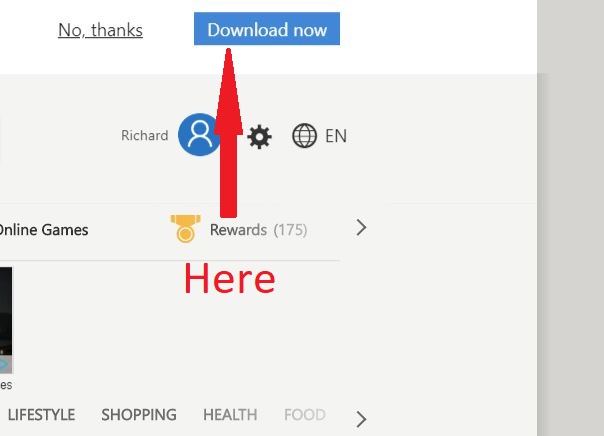
Figure 1: Section of screen
The magnified picture below is the spot where the white background meets the blue rectangle. One point to note relates to the primary light colors, red, blue and green, that we see as white when blended together. The color that we call green, looks like more “yellowish” than what we tend to think of as a true green.
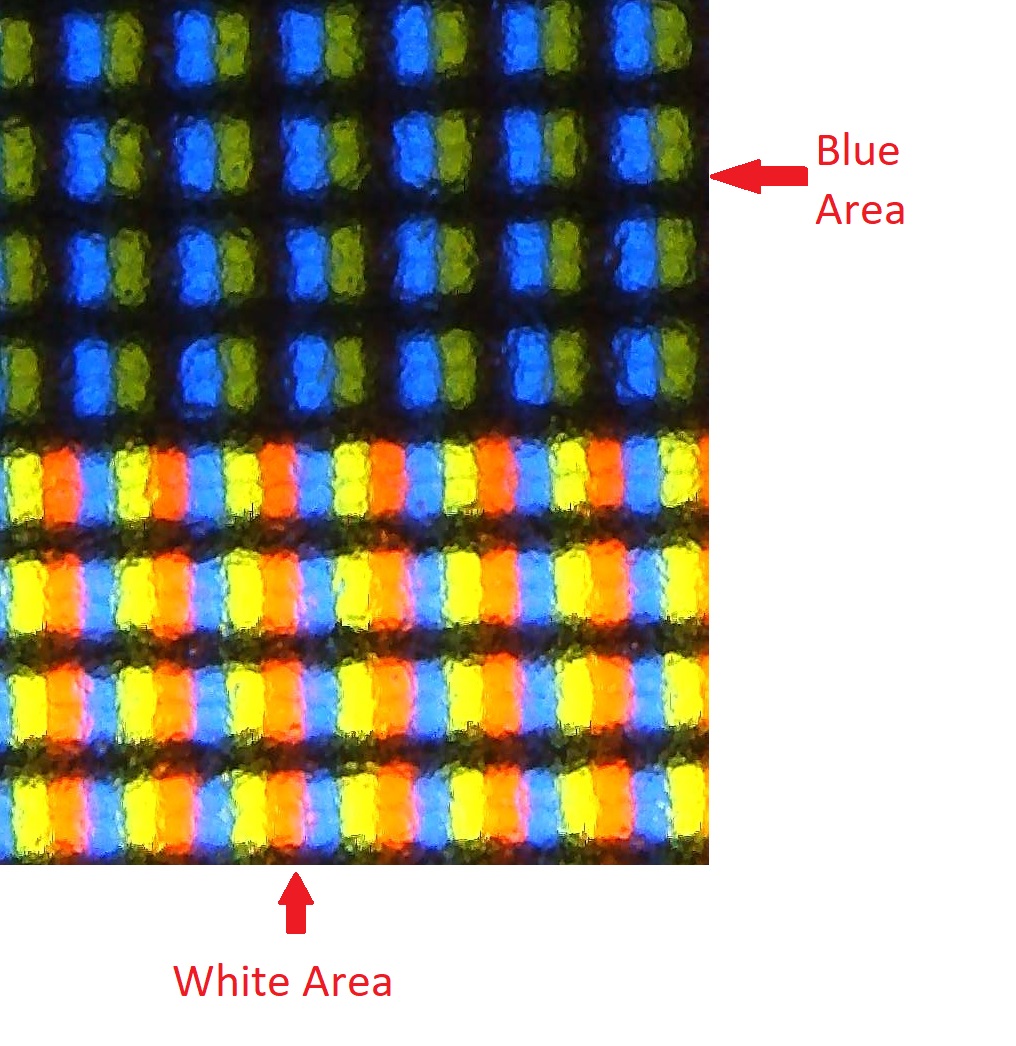
Figure 2: Small Section of LCD Screen
You can see that the blue area on the top has the crystals set to pass the blue portion of the light spectrum, pass some of the green light and block the red light. We see that section as the blueish color on the screen. The bottom part, that we see as white, is a blend of all three colors. In the real world, there are many colors, so LCDs are not simply on or off. Voltages to the crystals can be altered to allow some of a color’s light through, so that more complicated colors can be created. For example, mixing red and blue makes a yellow, but more red than green makes orange. A little more red makes an “orange-ish” red , etc. Many modern screens have what is called 8-bit color depth. (Some have more.) With 8-bit color, the brightness of each sub pixel can be set to a number between 0 and 255, so that there are 256 times 256 times 256 possible colors. If a red crystal is energized to twist the red portion of the white backlight 90 degrees, all the red light will pass. If the crystal twists the red light 80 degrees, most of the red light will pass, etc.
As with my explanation of LCD panels, this will be a simplified explanation of OLED screens. Far more detailed explanations can be found on the internet. An LED is a light-emitting diode; when a current is applied, it gives off light of some color. In the past, all LEDs were made from silicon. Organic LEDs replace the silicon components with a thin layer of a carbon-based (organic) material. Organic LEDs can be thinner and can offer a faster response than silicon-based LEDs. At each addressable location (pixel), instead of having a red, green and blue crystal, an OLED screen has red, green and blue LEDs that emit the colored light directly. On my computer with an OLED screen, there are 3,840 columns and 2,260 rows of addressable locations. The most obvious difference, when you look an OLED screen, is that the black areas are truly black. In a black area of an LCD screen, the red, green and blue crystals are not energized. All three colors of light are not-quite-completely blocked. If you stack a horizontally-oriented polarizer filter and a vertically-oriented one, and then shine a bright light on them, a very small percentage of the light will leak through. Light with shorter wavelengths (blue) will be more likely to get through, but no color is 100.000% blocked. Black areas are almost black. On an OLED screen, there is no blocking and no backlight. If an area of the screen is to be black, no sub-pixel LEDs are turned on. The area is simply black. The filter leakage on an LCD screen has other, lesser effects, also. An LCD’s red area blocks everything except red light, but a small fraction of other, mostly blue, light leaks through. An OLED screen just turns on the red LEDs. The red is brighter and looks more intense or pure. With an LCD screen, the whole backlight is on all the time, so the screen color has no effect on the amount of energy used. With an OLED screen, it takes more energy to get a colored area (LEDs turned on) than it takes to get a black area “no LEDs turned on”. With that in mind, I set my windows background to all black, hopefully to improve battery life.
The following image shows the same section of an OLED screen.
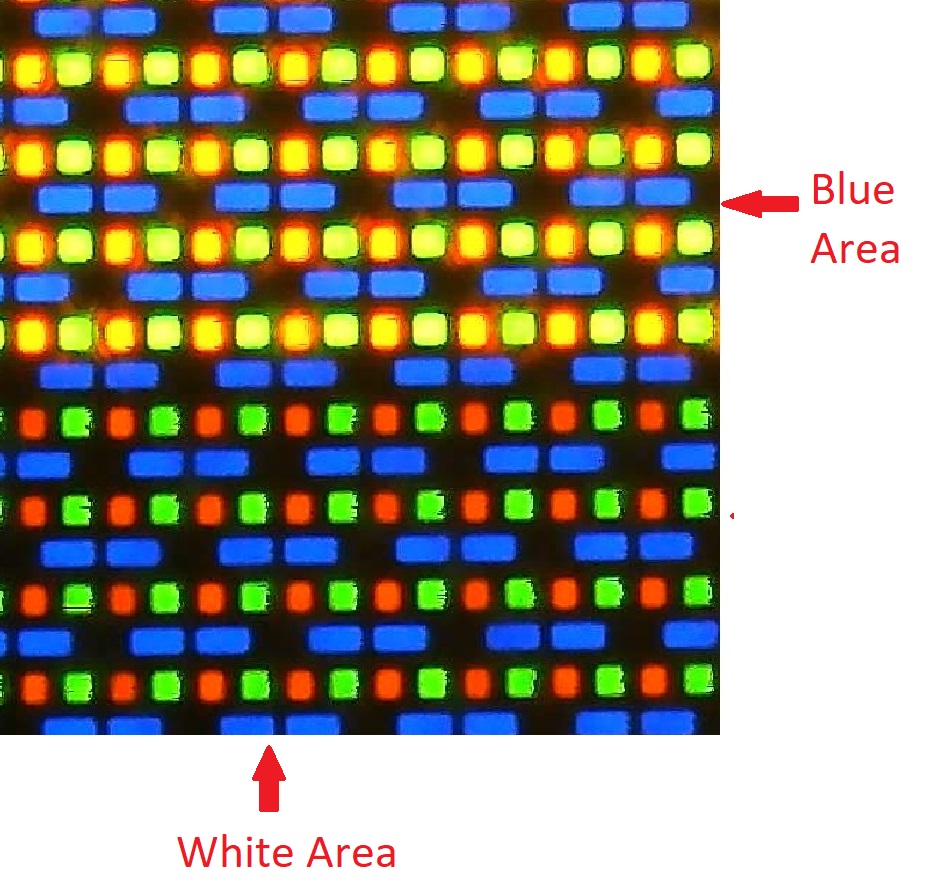
Figure 13: Section of OLED
As with the LCD screen, the blue area is a blend of blue and the yellowish color that we call green, while the white area is a blend of all the colors. As with LCDs, more complex colors can be created. By changing the voltage to an LED, a spot can have more or less of a particular color. In the example, I would guess that the “blue” area had some green and a small amount of red. As with LCDs, LEDs are not simply on or off. Voltages to the diodes can be altered to control the brightness. My OLED screen also has 8-bit color depth, so there are the same 256 times 256 times 256 possible colors.
Screen preferences are subjective so others may have different opinions, but to me, the OLED screens simply look better. I decided this while standing in a large warehouse store staring at the long line of televisions that they put by the front door. This event occurred before OLED screens were commonly used in computers and before I was somewhat familiar with the technology. I found myself staring at one TV and thinking that I wanted to buy it immediately, even though it was too expensive, too big for my space, too big to fit in my car, and that if I brought it home, my wife might divorce me or injure me in my sleep. I was able to calm down and limit my purchases to the olive oil and laundry detergent I came to buy. In reality, I use computers for business functions. I am not a photographer or a graph artist, where color matching is critical. Even if I watch a movie or a broadcast, I am mostly interested in the content. I try to work with small-sized text and icons, so I want a high-resolution, fine-grained screen, but the decision to pay extra for a different screen technology, would make as much objective sense as a decision to buy the too-big TV at the warehouse store.
I often get computers to review and use, and when I do, I use whatever screen the machine comes with. The last time I needed to buy a new laptop after the death of the one I was previously using, I bought a 2nd generation ThinkPad P1 with a beautiful, high-resolution OLED screen. Last year, I reviewed a two year newer X1 Extreme Generation 4 which is very similar to the P1. The newer machine has a high-resolution LCD screen. If I put the 2 machines next to each other and show the same content on both screens, I would choose the OLED screen due to the purer blacks. If I look at either screen by itself or next to any other machine I have, I would simply say that either screen looks great. I have read that OLED screens should use less power than LCDs because LCDs light the entire screen and block what they don’t want displayed. OLED screens only light areas they are using. My experience has been just the opposite, in that I see better battery life with LCD screens than with OLED. Also, I understand that it possible to experience “burn-in” on OLED screens, but not with LCDs. I would like to think that if I were faced with a buying choice today, and the computer I was buying came with similar models, but a choice of screen technologies, I would choose the LCD screen because of the better battery life and the chance of burn-in. I will add, however, that when it comes to things like automobiles and computers, I have been known to make buying decisions that are emotional, rather than rational.
The OLED screens are inherently thinner, without the polarizing filters and backlight reflectors, allowing new technologies like foldable or curved screens. It has been my experience that thinner does not necessarily imply more robust or more resistant to physical damage. I think better comparisons as to durability will be available after the OLED screens have been used longer. I will add, however, that one of the most common faults on LCD screens what is called a pressure spot. A pressure spot can appear if a user presses on the front of an LCD panel. The layer with the crystals can get slightly distorted, moving slightly closer to the backlight reflector. That spot appears brighter. An OLED has no backlight and no reflective layer, so there can be no such damage. In limited, non-scientific testing, it appears to me that having an OLED screen lowers a portable computer’s battery run time, although using a black background can help. In order to do a scientific test, I would need to have two computers that were identical, except for the panel type.
I will add one more story, that is not intended to be a suggestion of what to try yourself or some sort of controlled test. I had an expensive computer to review, and samples were in short supply. The model I had would have been virtually impossible to replace for the review if there were some sort of accident. I was being very careful by not drinking coffee near the machine, and by using it on a stable flat surface. The computer was running while plugged in and my cat decided to experience a “crazy event” and started zooming around the room while I was five feet away getting a pad of paper. Before I could get the cat out of the room, he caught his leg on the power cord and pulled the machine off the table and to the floor. I was trying to figure out how to explain this catastrophe while I was picking up the computer with what I expected to be a broken screen, but I found no damage at all. With an LCD, one of the rigid polarized or digitizer layers would likely have been cracked, but the OLED panel feels similar to a sheet of mylar. There is nearly no mass and nothing to crack. This one-shot test does not guarantee or strongly suggest that the OLED screen is unbreakable or that you should try this yourself.
